The trick is YoutubeBookmark extension has a self-defense mechanism, sort of. You should be able to uninstall extensions via the Control Panel but not this one. When you uninstall YoutubeBookmark program via Control Panel it leaves the Chrome extension as it is. It does remove Internet Explorer add-on, though. To remove this extension from Chrome you will have to delete it manually. It's easy. What worries me the most is the fact that it comes bundled with other adware and spyware. Once it's gone for good, please scan your computer with anti-malware software.
It's very important that you pay attention to the license agreements and installation screens when installing anything. Trust me, reading the the license agreements carefully will save you time and headache in the long run. If an installation screen offers you Custom or Advanced installation options, it is a good idea to select these as they will typically disclose what other 3rd party software will also be installed and allow you to opt out of them. Safe surfing!
Written by Michael Kaur, http://deletemalware.blogspot.com
YoutubeBookmark extension removal instructions:
1. First of all, download recommended anti-malware software and run a full system scan. It will detect and remove this infection from your computer. You may then follow the manual removal instructions below to remove the leftover traces of this infection. Hopefully you won't have to do that.
2. Remove YoutubeBookmark program from your computer using the Add/Remove Programs control panel (Windows XP) or Uninstall a program control panel (Windows 7 and Windows 8).
Go to the Start Menu. Select Control Panel → Add/Remove Programs.
If you are using Windows Vista or Windows 7, select Control Panel → Uninstall a Program.

If you are using Windows 8, simply drag your mouse pointer to the right edge of the screen, select Search from the list and search for "control panel".

Or you can right-click on a bottom left hot corner (formerly known as the Start button) and select Control panel from there.

3. When the Add/Remove Programs or the Uninstall a Program screen is displayed, scroll through the list of currently installed programs and remove the YoutubeBookmark 1.0 program.
If you are using Windows Vista, Windows 7 or Windows 8, click Uninstall up near the top of that window. When you're done, please close the Control Panel screen.
Remove YoutubeBookmark extension from Google Chrome:
1. Click on Chrome menu button. Go to Tools → Extensions.

2. Ensure that the Developer mode checkbox in the top right-hand corner is checked. Go to Chrome extensions directory and delete the folder YoutubeBookmark 1.0 extension is loaded from.
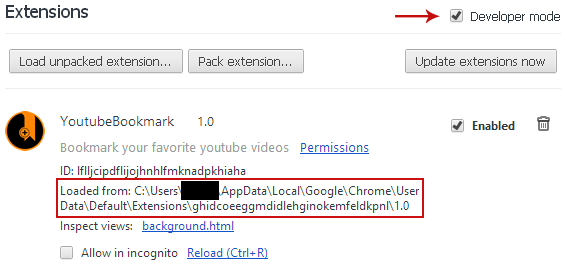
In my case it was located in:
C:\Users\Michael\AppData\Local\Google\Chrome\User Data\Default\Extensions\
From there, I deleted the folder "ghidcoeeggmdidlehginokemfeldkpnl".
3. Then open Chrome, go into Extensions, and remove the YoutubeBookmark 1.0 extension.
4. Then select Settings. Scroll down the page and click Show advanced settings.

5. Find the Reset browser settings section and click Reset browser settings button.

6. In the dialog that appears, click Reset. Close Chrome.


Không có nhận xét nào:
Đăng nhận xét