I can't say that CrossReader is a malicious program, however, it displays annoying pop-ups and may slow down your computer. In other words, you are better off without it, unless of course you think it's useful. What is more, keep in mind that this program is usually bundled with other adware that may display pop-up windows and redirect you to fishy websites. For this reason I highly recommend you to run a full system scan with anti-malware software.
To avoid similar adware infections in the future, please do not download suspicious programs, and check programs before you install them. Often, choosing the advanced or custom install for software will allow you to decline third-party software offers. If a website asks you to download software you should leave it immediately unless you requested it. I can't seem to get rid of this adware or you have additional questions, please leave a comment below. Good luck and be safe online!
Written by Michael Kaur, http://deletemalware.blogspot.com
CrossReader removal instructions:
1. First of all, download recommended anti-malware software and run a full system scan. It will detect and remove this infection from your computer. You may then follow the manual removal instructions below to remove the leftover traces of this infection. Hopefully you won't have to do that.
2. Remove CrossReader program from your computer using the Add/Remove Programs control panel (Windows XP) or Uninstall a program control panel (Windows 7 and Windows 8).
Go to the Start Menu. Select Control Panel → Add/Remove Programs.
If you are using Windows Vista or Windows 7, select Control Panel → Uninstall a Program.

If you are using Windows 8, simply drag your mouse pointer to the right edge of the screen, select Search from the list and search for "control panel".

Or you can right-click on a bottom left hot corner (formerly known as the Start button) and select Control panel from there.

3. When the Add/Remove Programs or the Uninstall a Program screen is displayed, scroll through the list of currently installed programs and remove CrossReader and any other program you recently installed.
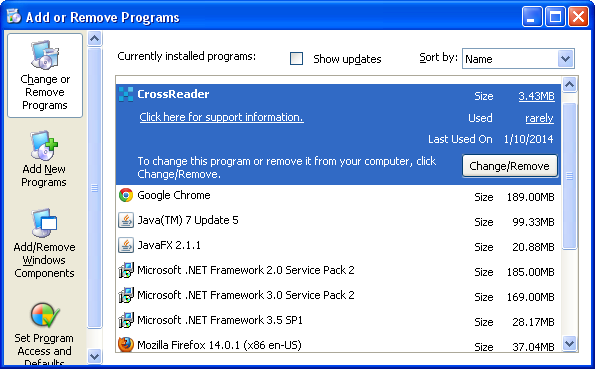
If you are using Windows Vista, Windows 7 or Windows 8, click Uninstall up near the top of that window. When you're done, please close the Control Panel screen.
Remove CrossReader pop-up from Google Chrome:
1. Click on Chrome menu button. Go to Tools → Extensions.

2. Click on the trashcan icon to remove the CrossReader 1.25.48 browser extension.
Remove CrossReader pop-up from Mozilla Firefox:
1. Open Mozilla Firefox. Go to Tools → Add-ons.

2. Select Extensions. Click Remove button to the CrossReader 1.25.48 browser extensions.
Remove CrossReader pop-up from Internet Explorer:
1. Open Internet Explorer. Go to Tools → Manage Add-ons. If you have the latest version, simply click on the Settings button.

2. Select Toolbars and Extensions. Click Remove/Disable button to remove the CrossReader 1.25.48 browser add-on.



Không có nhận xét nào:
Đăng nhận xét