Firefox hijacked by myAppStash browser hijacker:
Potentially unwanted browser extension called New Tab Search. It modifies Chrome homepage and changes default search engine when search from omnibox. Search results are returned via http://search.myappstash.com instead of Google.
If you know anything about browser hijackers or potentially unwanted programs, you'll probably know that they're normally installed as a bundle when they're surreptitiously packaged with a program that you do want to download. myAppStash browser hijacker is distributed in exactly the same way. It doesn't matter how reputable your download is, it can still fall prey to the curse of the PUP. For example both Adobe and Oracle have been known to come bundled with PUPs – something the publishers were no doubt completely unaware of. Even Cnet does that, learn more here.
Chrome hijacked by myAppStash browser hijacker. As you can see, New Tab Search ads another search engine called Search the Web powered by Yahoo.
myAppStash is a browser hijacker but the main part of it is installed as a regular program called MyAppStash Appbar. You'll normally be able to take care of this though your Windows 'change or uninstall' capability – unwanted programs are generally speaking not difficult to get rid of. However, there's more than that. This browser hijacker comes bundled with other potentially unwanted programs. What is more, it makes lots of changes to your web browser and system. A third party program can also take care of the issue. Downloading recommend anti-malware program is also a very good idea. Stick it on your desktop then run a quick scan. Anti-malware program is efficient when it comes to picking up and removing PUPs and browser hijackers that regular antivirus software has missed. If the PUP has created a shortcut on your desktop some antiviruses will consider it a legitimate/wanted program. This is because serious malware doesn't usually announce its presence by installing desktop icons!
Potentially Unwanted Programs are generally not malicious but they can be a pain and let's face it, if you wanted to download something you already would have. Check EULAs and stay vigilant when downloading and beat the PUPs at their own game. Without a doubt, myAppStash should be uninstall from the system as soon as possible. Start with the removal guide below and if you have questions or need help, please leave a comment. Good luck and be safe online!
Written by Michael Kaur, http://deletemalware.blogspot.com
myAppStash removal instructions:
1. First of all, download recommended anti-malware software and run a full system scan. It will detect and remove this infection from your computer. You may then follow the manual removal instructions below to remove the leftover traces of this infection. Hopefully you won't have to do that.
2. Remove myAppStash related programs from your computer using the Add/Remove Programs control panel (Windows XP) or Uninstall a program control panel (Windows 7 and Windows 8).
Go to the Start Menu. Select Control Panel → Add/Remove Programs.
If you are using Windows Vista or Windows 7, select Control Panel → Uninstall a Program.

If you are using Windows 8, simply drag your mouse pointer to the right edge of the screen, select Search from the list and search for "control panel".

Or you can right-click on a bottom left hot corner (formerly known as the Start button) and select Control panel from there.

3. When the Add/Remove Programs or the Uninstall a Program screen is displayed, scroll through the list of currently installed programs and remove the MyAppStash Appbar program.
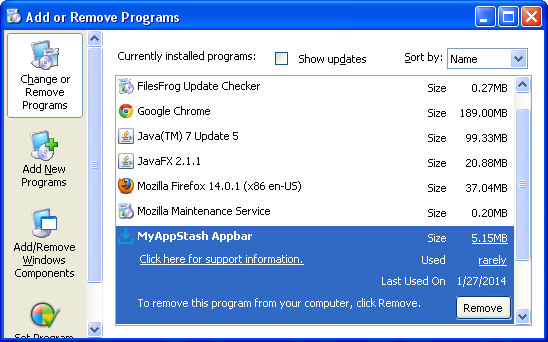
If you are using Windows Vista, Windows 7 or Windows 8, click Uninstall up near the top of that window. When you're done, please close the Control Panel screen.
Remove myAppStash from Google Chrome:
1. Click on Chrome menu button. Go to Tools → Extensions.

2. Remove New Tab Search browser extension.
3. Then select Settings. Scroll down the page and click Show advanced settings.

4. Find the Reset browser settings section and click Reset browser settings button.

5. In the dialog that appears, click Reset. Close Chrome.
Remove myAppStash from Mozilla Firefox:
1. Open Mozilla Firefox. In the URL address bar, type about:config and hit Enter.
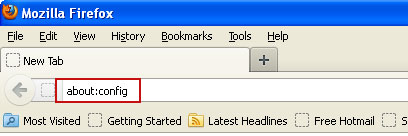
Click I'll be careful, I promise! to continue.
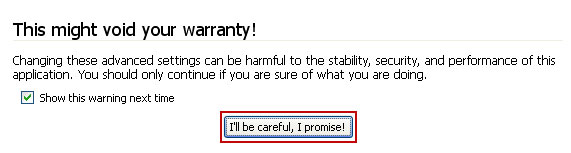
In the search filter at the top, type: myappstash
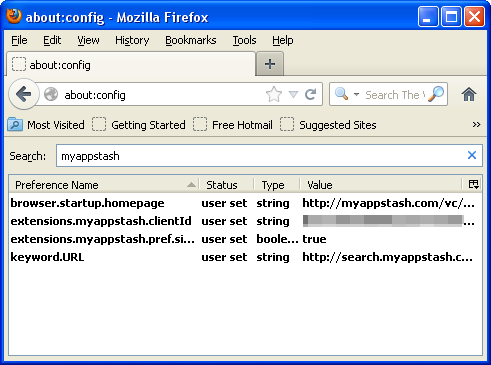
Now, you should see all the preferences that were changed by myAppStash. Right-click on the preference and select Reset to restore default value. Reset all found preferences!
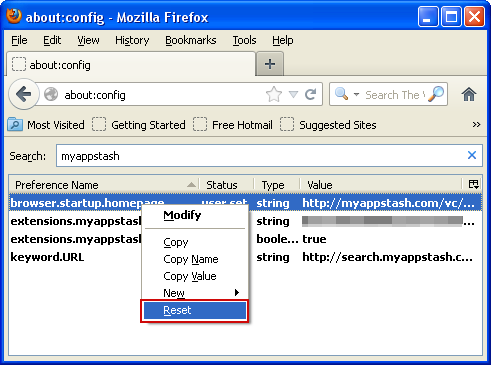
That's it!
Remove myAppStash from Internet Explorer:
1. Open Internet Explorer. Go to Tools → Manage Add-ons.

2. Select Search Providers. First of all, choose Live Search search engine and make it your default web search provider (Set as default).
3. Select Search the Web and click Remove to remove it. Close the window.
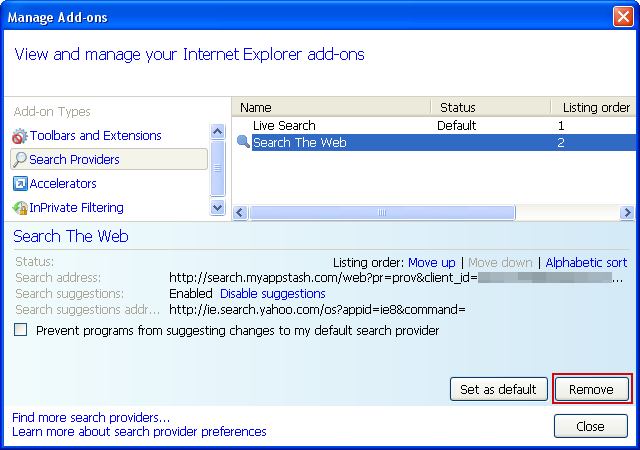
6. Finally, go to Tools → Internet Options and restore your home page to default. That's it!




Không có nhận xét nào:
Đăng nhận xét