The most troublesome thing about this browser hijacker is the way it modifies browser settings. It may add a browse extension which can only be removed manually or with reputable anti-malware software. Then, it modifies web browser shortcuts, all of them, so even if you decide to reset your browser settings the same URL will show up again. Without a doubt, this is driving users to insanity. Even if you re-install your web browser, this won't change a thing because until the malicious files are not removed this browser hijacker can easily set http://www-search.net/search/search.html as its home page.
Furthermore, www-search.net and Tuvaro may have no apparent uninstall programs that could be used to uninstall the browser hijacker and restore browser settings. Users usually say that the program doesn't appear anywhere that's because it's usually installed under a different name, so instead of looking for www-search.net or Tuvaro go to Control Panel and sort programs by install date. One of the most recently installed programs is the culprit. Once it's gone you need reset web browser settings and clean browser shortcuts. And finally, you need to run a full system scan with anti-malware software. This is the proper way to remove this browser hijacker and related malware from your computer. See the removal guide below for more details.
And once again, it's very important that you pay attention to the license agreements and installation screens when installing anything. Trust me, reading the the license agreements carefully will save you time and headache in the long run. If an installation screen offers you Custom or Advanced installation options, it is a good idea to select these as they will typically disclose what other 3rd party software will also be installed and allow you to opt out of them. If you have any questions, please leave a comment below. Safe surfing!
Written by Michael Kaur, http://deletemalware.blogspot.com
www-search.net removal instructions:
1. First of all, download recommended anti-malware software and run a full system scan. It will detect and remove this infection from your computer. You may then follow the manual removal instructions below to remove the leftover traces of this infection. Hopefully you won't have to do that.
2. Remove www-search.net related programs from your computer using the Add/Remove Programs control panel (Windows XP) or Uninstall a program control panel (Windows 7 and Windows 8).
Go to the Start Menu. Select Control Panel → Add/Remove Programs.
If you are using Windows Vista or Windows 7, select Control Panel → Uninstall a Program.

If you are using Windows 8, simply drag your mouse pointer to the right edge of the screen, select Search from the list and search for "control panel".

Or you can right-click on a bottom left hot corner (formerly known as the Start button) and select Control panel from there.

3. When the Add/Remove Programs or the Uninstall a Program screen is displayed, scroll through the list of currently installed programs. Uninstall Tuvaro toolbar and recently installed programs.
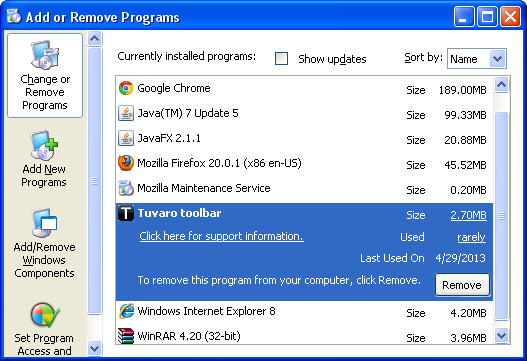
If you are using Windows Vista, Windows 7 or Windows 8, click Uninstall up near the top of that window. When you're done, please close the Control Panel screen.
Remove www-search.net from Google Chrome:
1. Click on Chrome menu button. Go to Tools → Extensions.

2. Remove Tuvaro browser extension and other extensions that you do not recognize. By default, there should be no extensions installed on Chrome
3. Then select Settings. Scroll down the page and click Show advanced settings.

4. Find the Reset browser settings section and click Reset browser settings button.

5. In the dialog that appears, click Reset. Close Chrome.
6. Right-click Google Chrome shortcut you are using to open your web browser and select Properties.
7. Select Shortcut tab and remove "http://www-search.net...." from the Target field and click OK to save changes. Basically, there should be only the path to Chrome executable file.
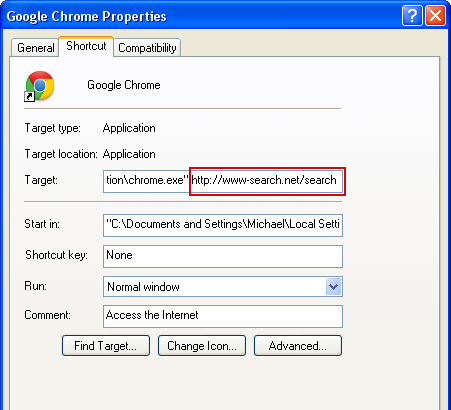
Remove www-search.net from Mozilla Firefox:
1. Open Mozilla Firefox. In the URL address bar, type about:config and hit Enter.
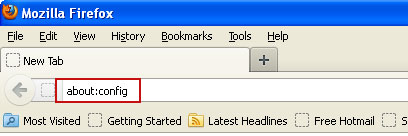
Click I'll be careful, I promise! to continue.
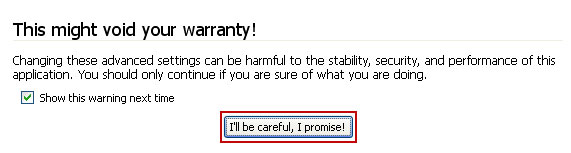
In the search filter at the top, type: www-search.net
Now, you should see all the preferences that were changed by www-search.net. Right-click on the preference and select Reset to restore default value. Reset all found preferences!
4. Right-click the Mozilla Firefox shortcut you are using to open your web browser and select Properties.
5. Select Shortcut tab and remove "http://www-search.net...." from the Target field and click OK to save changes. Basically, there should be only the path to Firefox executable file.
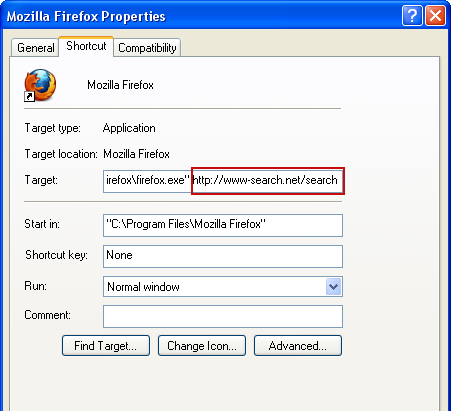
Remove www-search.net from Internet Explorer:
1. Open Internet Explorer. Go to Tools → Manage Add-ons.

2. Select Search Providers. First of all, choose Live Search search engine and make it your default web search provider (Set as default).
3. Select Tuvaro or www-search.net click Remove to remove it. Close the window.
4. Right-click the Internet Explorer shortcut you are using to open your web browser and select Properties.
5. Select Shortcut tab and remove "http://www-search.net...." from the Target field and click OK to save changes. Basically, there should be only the path to Internet Explorer executable file.
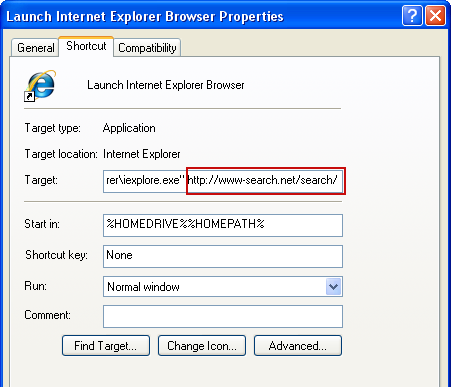
6. Finally, go to Tools → Internet Options and restore your home page to default. That's it!


Không có nhận xét nào:
Đăng nhận xét