The whole Windows registry modification looks like this:
HKEY_CURRENT_USER\Software\Microsoft\Windows\CurrentVersion\Run then it should be "CMD" running cmd.exe /c start http://ooov.net & & exit.
The good news is that it's not so difficult to remove ooov.net and gamezdoka.org pop-ups. You just need to download and use this very useful tool called Autoruns from Microsoft website. Please follow the steps in the removal guide below.
But there's one thing you should know about this infection: it comes bundled with adware and potentially unwanted programs (PUPs). In other words, if you're getting ooov.net and gamezdoka.org pop-ups on startup then your computer is probably infected by other malware as well, most likely PUPs. Let's get the first thing straight, we're not talking about man's best friend here – in fact we're talking about something that is closely related to one of man's worst enemies! The PUPs we're going to take a look at today are not our furry four legged friends, they are Potentially Unwanted Programs: a different beast entirely.
Potentially Unwanted Programs install themselves on your computer without clearly telling you that this is their intention. PUPs can be tool bars, home pages, web browsers and search engines and although that doesn't sound dangerous – in fact it sounds quite the opposite – in actual fact PUPs are incredibly annoying thanks to their nasty little habit of redirecting all of your web searches to completely different websites instead of the one you were attempting to visit. Ooov.net is a good example, isn't it? Not only that but they can also make your computer more vulnerable to online attacks from malicious software.
More often than not a PUP will be bundled or packaged with another item of software. And it doesn't matter whether this is a well known program or not, as Potentially Unwanted Programs attach themselves to software and applications of varying degrees of legitimacy. That means you could fall victim to a PUP because you downloaded a hit movie, some adult X rated content, new desktop wallpaper or even the widely used, and very reputable, program Skype. Some companies or people who offer downloads are completely aware that a PUP is packaged with their product; however others are none the wiser. As I said before I got this ooov.net pop-up after downloading Far Cry.
But it's not all doom and gloom for it is often possible to spot a Potentially Unwanted Program before it gets installed on your computer. The trick is to properly read the End User License Agreement when you're downloading something. Oftentimes PUPs that display ooov.net and gamezdoka.org pop-ups are mentioned in these (one reason that the developers of PUPs can claim they are not true malware). Malware and PUP creators know that most of us skim through License Agreements and they play on this. You need to watch out though because even when an 'added extra' is referenced the wording can be rather ambiguous or deliberately confusing. You may also come across sneaky little tricks such as awkward wording and check boxes that have already been checked in advance.
The other annoying thing is that if you do end up with a Potentially Unwanted Program on your machine, either through lack of your own diligence or due to a developer's tricky wording, the software developer will know that you've assumed your anti-virus wasn't doing its job properly. However, ask them about this and they'll just tell you that you should have read the License Agreement properly – and really, it's hard to argue with that logic!
Therefore to summarize, when you're downloading something - anything - from the Internet it really is worth your while to take just a moment or two longer and read the small print. That extra minute could save you a whole world of irritation and pain!
To stop ooov.net and gamezdoka.org from popping up on your computer, you can use Autoruns for Windows or open up Windows registry editor, search for ooov.net and delete all entries you find. You can also remove this error message by removing the start-up entry in the Windows Task Scheduler. I recommend using Autoruns. Once the problem is fixed, scan your computer with anti-malware software. Why? Because very often this adware comes bundled with PUPs and even spyware. There might be malware on your computer that you didn't notice yet. If you have any questions, please leave a comment down below. Good luck and be safe online!
Written by Michael Kaur, http://deletemalware.blogspot.com
Ooov.net/gamezdoka.org pop-up removal guide:
1. First of all, download recommended anti-malware software and run a full system scan. It will detect and remove this infection from your computer. You may then follow the manual removal instructions below to remove the leftover traces of this malware. Hopefully you won't have to do that.
2. As this infection is known to be installed by vulnerabilities in out-dated and insecure programs, it is strongly suggested that you use an automatic software update tool to scan for vulnerable programs on your computer.
3. Download Autoruns for Windows and save it to your Desktop.
4. Launch autoruns.exe program (Vista/Windows 7/8 users right-click and select Run As Administrator).
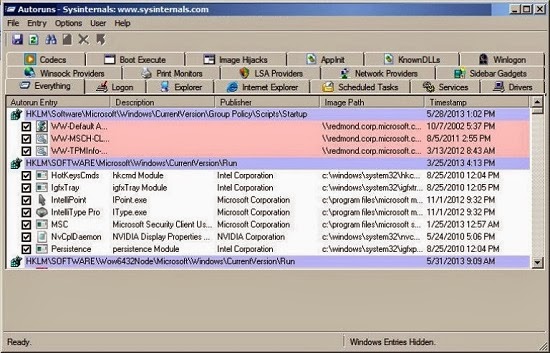
5. In the top menu, click Options > Filter Options.
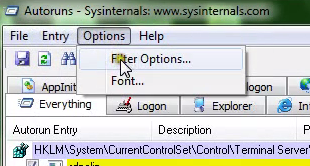
6. Uncheck Hide Microsft entries and click Rescan.
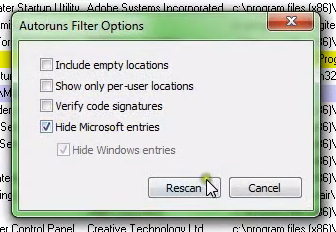
7. Open Longon tab. Find HKCU\Software\Microsoft\Windows\CurrentVersion\Run in the list. Then right-click CMD and select Delete.
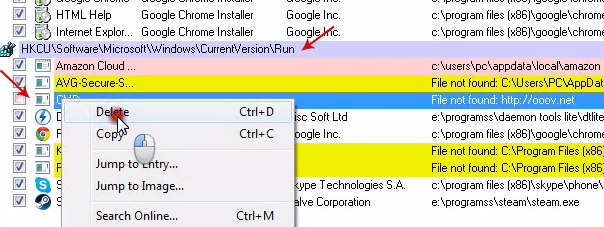
8. Close Autoruns and reboot your computer when done.
9. Scan your computer with anti-malware software.

Không có nhận xét nào:
Đăng nhận xét