You may have heard adware and spyware mentioned in the same breath and despite the fact that they are fairly alike technically speaking they are not the same beast. Both of them are types of malware but spyware is normally the more malicious of the two. Having said that though, adware is definitely not something you want on your computer, tablet or smartphone so it's well worth knowing how to recognize it and – more importantly – how to stop it infiltrating your device. Web Protect for Windows adware not only display ads on your ocmputer but also may cause other problems such as MyOSProtect.dll error when trying to uninstall it. The error message reads:
"C:\Windows\system32\MyOSProtect.dll is either not designed to run on Windows or it contains an error. Try installing the program again using the original installation media or contact your system administrator or the software vendor for support."
MyOSProtect.dll has been detected as malware by multiple anti-virus engines (scan results). And it's usually installed by adware programs like Web Protect for Windows and My OS Protect. Since it comes bundled with different adware it may be detected as different infections, for example Win32:Dropper-gen [Drp], Adware.LoadShop.C, Artemis!0B85ECECDB98. But most of the time it's detected as Adware.LoadShop. LoadShop probably means that MyOSProtect.dll and related malware loads pop-ups and ads with various offers while browsing online shops. But I can confirm that it displays ads on pretty much every website you visit. What is more, I noticed that it may also spy on you. Don't worry it can't steal your personal information but it may gather information about your browsing habits.
So how do you differentiate between spyware and MyOSProtect.dll adware? Spyware installs a component on your PC to enable it to watch what you are doing when you are logged on. Usually this is either by making note of which websites you are visiting, or by monitoring and recording which keys you are pressing. Having your browsing habits monitored is one thing (and this is often where adware and spyware get confused) but having your key strokes logged is particularly worrying because this not only means that confidential correspondence is being read by a third party but they now have a record of your login details, passwords and online banking info.
Like spyware, MyOSProtect.dll and Web Protect for Windows also spy on you but, as mentioned above, this is really only to capture the sites you visit and the goods or services that you are looking at. The reason for this? Unlike spyware, adware has not been created to steal your data but to research your interests, needs and likes so that the owner of the adware can display adverts on your screen that are tailored to your needs.
In fact you've probably noticed that after having visited a specific website you'll soon start seeing online adverts that match the web pages you've been looking at. No, your computer is not psychic – you're merely being marketed to by adware.
So how does MyOSProtect.dll and related adware get onto your computer or other device? It is normally bundled with freeware or shareware and is used as a means of recouping the costs of developing the free software. This makes adware somewhat of a double edged sword: without adware programmers would not be able to offer as many free programs or other freebies.
On the other hand, adware, apart from spying on you, can be really annoying – especially when it takes the form of pop up windows. It can also have a negative effect on your computer as its component is constantly monitoring your actions and relaying data back to the publisher – which makes your PC run more slowly, slows down your Internet connection and can even cause your device to crash.
So how do you protect yourself from adware (and spyware)? The obvious answer is to install an advanced anti-virus or anti-malware program on your computer. But just installing it and forgetting about it is not enough. Make sure you run it regularly and also keep it bang up to date. Technology changes fast – and so too does malware.
To remove MyOSProtect.dll error from your computer, please follow the steps in the removal guide below. Please not that manual removal is not recommended because you may simply lose your internet connection. If you have any questions, please leave a comment down below. Good luck and be safe online!
Written by Michael Kaur, http://deletemalware.blogspot.com
MyOSProtect.dll, Web Protect for Windows Removal Guide:
1. First of all, download recommended anti-malware software and run a full system scan. It will detect and remove this infection from your computer. You may then follow the manual removal instructions below to remove the leftover traces of this infection. Hopefully you won't have to do that.
2. Remove MyOSProtect.dll from your computer using the Add/Remove Programs control panel (Windows XP) or Uninstall a program control panel (Windows 7 and Windows 8).
Go to the Start Menu. Select Control Panel → Add/Remove Programs.
If you are using Windows Vista or Windows 7, select Control Panel → Uninstall a Program.

If you are using Windows 8, simply drag your mouse pointer to the right edge of the screen, select Search from the list and search for "control panel".

Or you can right-click on a bottom left hot corner (formerly known as the Start button) and select Control panel from there.

3. When the Add/Remove Programs or the Uninstall a Program screen is displayed, scroll through the list of currently installed programs and remove the following:
- DefaultTab
- Web Protect for Windows
- LessTabs
- WebCake
- and any other recently installed application
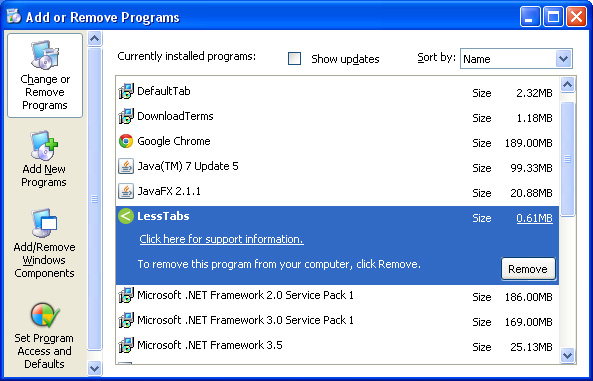
Simply select each application and click Remove. If you are using Windows Vista, Windows 7 or Windows 8, click Uninstall up near the top of that window. When you're done, please close the Control Panel screen.
Remove MyOSProtect.dll realated pop-ups from Google Chrome:
1. Click on Chrome menu button. Go to Tools → Extensions.

2. Click on the trashcan icon to remove the following extensions:
Remove MyOSProtect.dll related pop ups from Mozilla Firefox:
1. Open Mozilla Firefox. Go to Tools → Add-ons.

2. Select Extensions. Click Remove button to the following extensions. If you can't find the Remove button, then simply click on the Disable button.
Remove MyOSProtect.dll related pop ups from Internet Explorer:
1. Open Internet Explorer. Go to Tools → Manage Add-ons. If you have the latest version, simply click on the Settings button.

2. Select Toolbars and Extensions. Click Remove/Disable button to remove the browser add-ons listed above.



Không có nhận xét nào:
Đăng nhận xét