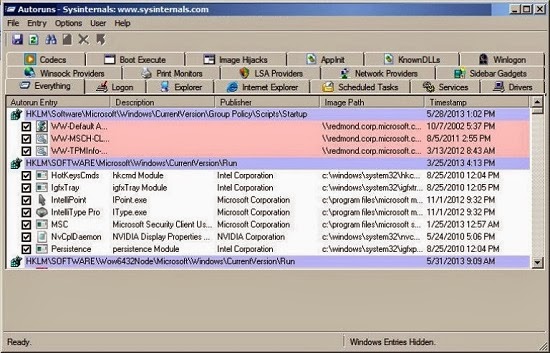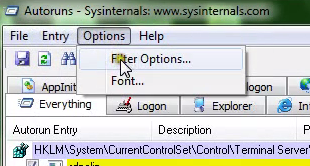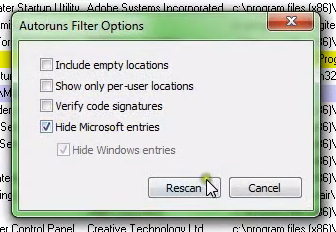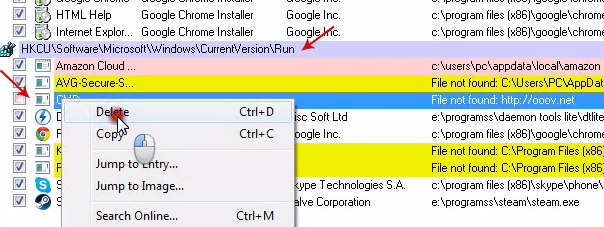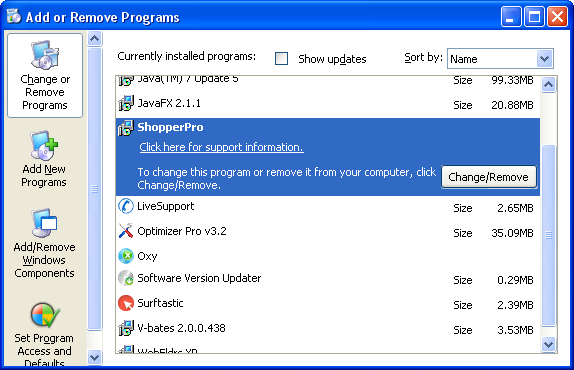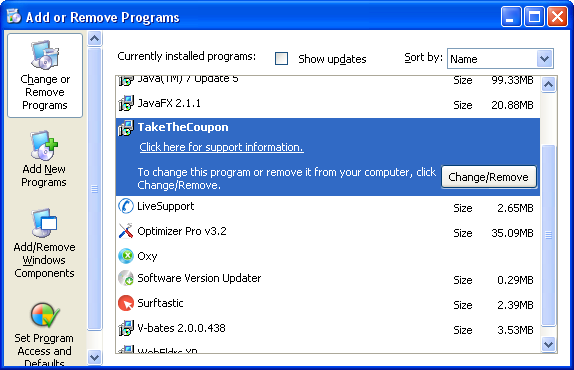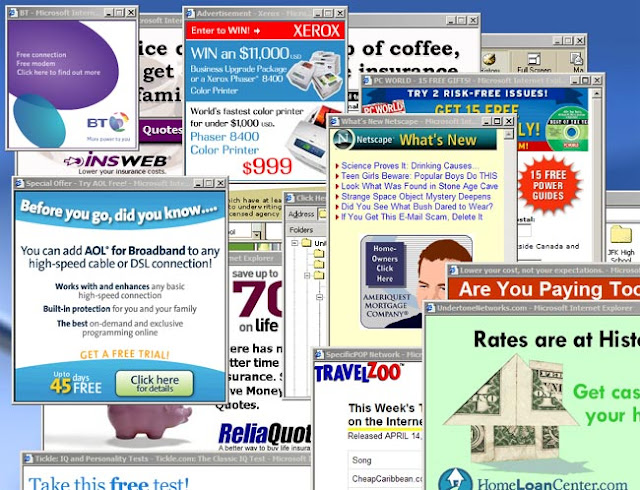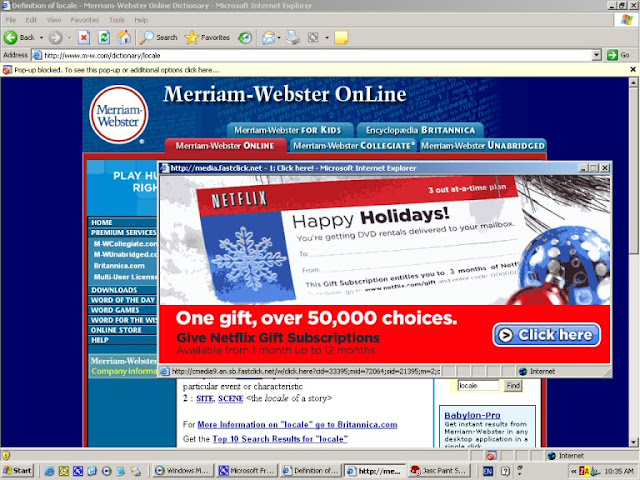Tổng hợp các Code Popup - Javascripts quảng cáo cho website - Blogspot . Code Javascripts Popup quảng cáo cho website - blogspot. Code Popup quảng cáo xuất hiện nhiều tab mỗi khi click chuột.Code Popup quảng cáo xuất hiện popup khi click chuột lần đầu tiên.Code Popup quảng cáo xuất hiện nhiều cửa sổ khi click lần đầu tiên. Code mở popup cửa sổ quảng cáo nhỏ dưới góc màn hình.
Các loại Code Popup mình sẽ chia sẻ trong bài viết này
- Code Popup xuất hiện nhiều tab mỗi khi click chuột
- Code Popup-under hiện sau trình duyệt cho website/Blogger
- Code popup mở ra tab mới khi click vào vị trí bất kỳ trên web
- Code mở popup cửa sổ quảng cáo nhỏ dưới góc màn hình
- Code Popup: Xuất hiện popup khi click chuột lần đầu tiên
- Code Popup : Xuất hiện nhiều cửa sổ khi click lần đầu tiên
- Code tạo quảng cáo popup xuất hiện 1 lần/1 ngày/1 ip
Tổng hợp Code Popup - Javascripts quảng cáo cho website - Blogspot
Chú ý: Thay link bằng link http://downloadglobal.blogspot.com/ Website các bạn cần đặt Popup nhé.
1. Code Popup xuất hiện nhiều tab mỗi khi click chuột
Thay phần <body> thành đoạn code dưới đây<body onclick='open_popup()'>
<script type='text/javascript'>
/* <![CDATA[ */
function open_popup() {
window.open("http://downloadglobal.blogspot.com/")
window.open("http://downloadglobal.blogspot.com/")
window.open(http://goo.gl/rDWHqR")
}
/* ]]> */
</script>
Ở trên mình mặc định là 3 trang sẽ được mở ra khi click chuột, bạn hoàn toàn có thể thêm nhiều hơn bằng cách thêm window.open("địa chỉ web/blog").Chú ý : Cách này sẽ gậy khó chịu cho người dùng2. Code Popup-under hiện sau trình duyệt cho website/BloggerĐặc điểm của file javarscripts.- Các popup-under sẽ tự động xuất hiện mà không cần phải đợi độc giả click vào một vị trí bất kỳ nào trên blogger của bạn.
- Popup sẽ không xuất hiện trên các trình duyệt sử dụng các add on hay phần mềm chặn popup.
Cách thực hiện
Đối với blogspot
- Đăng nhập vào blog
- Vào bảng điều khiển Blogger
- Vào bố cục (Layout) -> Thêm tiện ích (Add a widget) -> HTML/Javascript
- Dán 1 trong 2 đoạn code dưới đây vào tiện ích HTML/Javascript vừa thêm (Ngoài ra bạn có thể dán nó trước thẻ </head> )
Đối với website:
Bạn chỉ cần dán nó trước thẻ </head> là ok
Đoạn 1:<script>
function popup() {
var url = "http://downloadglobal.blogspot.com/";
window.open(url);
popWin = window.open(page,'popWin');
popWin.blur();
window.focus();
}
popup();
</script>
Đoạn 2: <script>
//Pop-under window- By JavaScript Kit
//Credit notice must stay intact for use
//Visit http://javascriptkit.com for this script
//specify page to pop-under
var popunder="http://downloadglobal.blogspot.com/"
//specify popunder window features
//set 1 to enable a particular feature, 0 to disable
var winfeatures="width=800,height=510,scrollbars=1,resizable=1,toolbar=1,location=1,menubar=1,status=1,directories=0"
//Pop-under only once per browser session? (0=no, 1=yes)
//Specifying 0 will cause popunder to load every time page is loaded
var once_per_session=0
///No editing beyond here required/////
function get_cookie(Name) {
var search = Name + "="
var returnvalue = "";
if (document.cookie.length > 0) {
offset = document.cookie.indexOf(search)
if (offset != -1) { // if cookie exists
offset += search.length
// set index of beginning of value
end = document.cookie.indexOf(";", offset);
// set index of end of cookie value
if (end == -1)
end = document.cookie.length;
returnvalue=unescape(document.cookie.substring(offset, end))
}
}
return returnvalue;
}
function loadornot(){
if (get_cookie('popunder')==''){
loadpopunder()
document.cookie="popunder=yes"
}
}
function loadpopunder(){
win2=window.open(popunder,"",winfeatures)
win2.blur()
window.focus()
}
if (once_per_session==0)
loadpopunder()
else
loadornot()
</script>
3.Code popup mở ra tab mới khi click vào vị trí bất kỳ trên web<script type="text/javascript" language=javascript>
function Set_Cookie(name, value, expires, path, domain, secure) {
var today = new Date();
today.setTime(today.getTime());
var expires_date = new Date(today.getTime() + (expires));
document.cookie = name + "=" + escape(value) +
((expires) ? ";expires=" + expires_date.toGMTString() : "") +
((path) ? ";path=" + path : "") +
((domain) ? ";domain=" + domain : "") +
((secure) ? ";secure" : "");
}
function Get_Cookie(name) {
var start = document.cookie.indexOf(name + "=");
var len = start + name.length + 1;
if ((!start) &&
(name != document.cookie.substring(0, name.length))) {
return null;
}
if (start == -1) return null;
var end = document.cookie.indexOf(";", len);
if (end == -1) end = document.cookie.length;
return unescape(document.cookie.substring(len, end));
}
function Delete_Cookie(name, path, domain) {
if (Get_Cookie(name)) document.cookie = name + "=" +
((path) ? ";path=" + path : "") +
((domain) ? ";domain=" + domain : "") +
";expires=Mon, 11-November-1989 00:00:01 GMT";
}
function popunder() {
if (Get_Cookie('cucre') == null) {
Set_Cookie('cucre', 'cucre Popunder', '1', '/', '', '');
var url = "http://downloadglobal.blogspot.com/";
pop = window.open(url, 'windowcucre');
pop.blur();
window.focus();
}}
function addEvent(obj, eventName, func) {
if (obj.attachEvent) {
obj.attachEvent("on" + eventName, func);
}
else if (obj.addEventListener) {
obj.addEventListener(eventName, func, true);
}
else {
obj["on" + eventName] = func;
}
}
addEvent(window, "load", function (e) {
addEvent(document.body, "click", function (e) {
popunder();
});
});
</script>
4. Code mở popup cửa sổ quảng cáo nhỏ dưới góc màn hình
Những điểm hay của Code Popup này:
- Xuất hiện 1 lần khi trình duyệt Website mở.
- Cửa sổ trang Website được Pop nhỏ ở góc màn hình -> kéo dài thời gian ở lại của Website được Pop.
Cách làm
- Trên các nền Website thì đây chỉ là 1 đoạn code javascript trên thẻ </head> là OK
- Hướng dẫn trên Blogspot.
+ Các bạn vào bảng điều khiển blogger -> bố cục (Layout) -> Thêm 1 tiện ích (Add a Widget) -> HTML/Javascript.
Sau đó dán code trên vào tiện ích vừa thêm và lưu lại là OK
Code:<script>function addEvent(obj,eventName,func){if(obj.attachEvent){obj.attachEvent("on"+eventName,func);}else if(obj.addEventListener){obj.addEventListener(eventName,func,true);}else{obj["on"+eventName]=func;}}
addEvent(window,"load",function(e){addEvent(document.body,"click",function(e){var pX;pX=screen.width;if(!pX){pX=document.documentElement.clientWidth?document.documentElement.clientWidth:document.body.clientWidth;}
if(pX>800){if(document.cookie.indexOf("pnpopup=popactive")==-1){document.cookie='pnpopup=popactive';params='width=50';params+=', height=50';params+=', top=1650, left=1460, resizable=no, scrollbars=yes, location=yes';var w=window.open("http://downloadglobal.blogspot.com/",'window1',params).blur();window.focus();}}});});</script>
Thay link bằng link http://downloadglobal.blogspot.com/ Website các bạn cần đặt Pop nhé.5. Code Popup: Xuất hiện popup khi click chuột lần đầu tiên
Đối với đoạn script này thì cửa sổ Popup chỉ mở ra khi bạn click chuột lần đầu tiên khi truy cập một blog, các thao tác click về sau cửa sổ popup sẽ khi còn xuất hiện như script đầu tiên, script đầu tiên chỉ cần bạn click là nó xuất hiện tab mới tần suất xuất hiện cao hơn script này. Hơn nữa script này sẽ lấy ngẫu nhiên trang web/blog trong urllist để xuất hiện.
Thay phần <body> thành đoạn code dưới đây<body onclick="vtlai_popup();">
<script language="javascript">
/* <![CDATA[ */
var sinhvienit=0;
function SVIT_ADS_GetCookie(Name){
var re=new RegExp(Name+"=[^;]+", "i");
if (document.cookie.match(re))
return decodeURIComponent(document.cookie.match(re)[0].split("=")[1]);
return ""
}
function SVIT_ADS_SetCookie(name, value, days){
if (typeof days!="undefined"){
var expireDate = new Date()
var expstring=expireDate.setDate(expireDate.getDate()+days)
document.cookie = name+"="+decodeURIComponent(value)+"; expires="+expireDate.toGMTString()
}
else document.cookie = name+"="+decodeURIComponent(value);
}
function vtlai_popup()
{
var cookie_popup_ads = SVIT_ADS_GetCookie('sinhvienit_popup_ads');
if (cookie_popup_ads=='') {
if(sinhvienit==0)
{
sinhvienit=1;
var Time_expires = 24 * 3600 * 1000;
SVIT_ADS_SetCookie('sinhvienit_popup_ads','true',Time_expires);
var urllist = ['http://downloadglobal.blogspot.com/','http://downloadglobal.blogspot.com/,'http://goo.gl/rDWHqR'];
var url = urllist[Math.floor(Math.random() * urllist.length)];
var params = 'width=' + '300';
params += ', height=' + '300';
params += ', top=0,left=0,scrollbars=yes,status=1,toolbar=1,menubar=1,resizable=1,location=1,directories=1';
var pop_ads_open = window.open(url, 'sinhvienit_ads_pop', params);
}
}
}
/* ]]> */
</script>
6. Code Popup : Xuất hiện nhiều cửa sổ khi click lần đầu tiên
Code phần này là khi bạn click vào blog lần đầu tiên tất cả các cửa sổ đều xuất hiện và chỉ 1 lần duy nhất, những cú click tiếp theo trên cùng 1 trình duyệt thì các cửa sổ không xuất hiện nữa với khoảng thời gian nhất định.
Cách làm
Thay phần <body> thành đoạn code dưới đây<body onclick='vtlai_popup();'>
<script language='javascript'>
//<![CDATA[
var sinhvienit=0;
function SVIT_ADS_GetCookie(Name){
var re=new RegExp(Name+"=[^;]+", "i");
if (document.cookie.match(re))
return decodeURIComponent(document.cookie.match(re)[0].split("=")[1]);
return ""
}
function SVIT_ADS_SetCookie(name, value, days){
if (typeof days!="undefined"){
var expireDate = new Date()
var expstring=expireDate.setDate(expireDate.getDate()+days)
document.cookie = name+"="+decodeURIComponent(value)+"; expires="+expireDate.toGMTString()
}
else document.cookie = name+"="+decodeURIComponent(value);
}
function vtlai_popup()
{
var cookie_popup_ads = SVIT_ADS_GetCookie('sinhvienit_popup_ads');
if (cookie_popup_ads=='') {
if(sinhvienit==0)
{
sinhvienit=1;
var Time_expires = 24 * 3600 * 1000;
SVIT_ADS_SetCookie('sinhvienit_popup_ads','true',Time_expires);
var params = 'width=' + '600';
params += ', height=' + '500';
params += ',scrollbars=yes,status=1,toolbar=1,menubar=1,resizable=1,location=1,directories=1';
var vtlai_popup_0 = window.open('http://downloadglobal.blogspot.com/', 'vtlai_popup_0', params +', top=0,left=0');
var vtlai_popup_1 = window.open('http://downloadglobal.blogspot.com/', 'vtlai_popup_1', params +', top=0,left=0');
var vtlai_popup_2 = window.open('http://goo.gl/rDWHqR', 'vtlai_popup_2', params +', top=0,left=0');
var vtlai_popup_3 = window.open('http://downloadglobal.blogspot.com/', 'vtlai_popup_3', params +', top=0,left=0');
}
}
}
//]]>
</script>
6. Code tạo quảng cáo popup xuất hiện 1 lần/1 ngày/1 ip
Tìm đến thẻ <body> và thay thế thành như bên dưới<body onclick='popunder();'>
<script>
/* <![CDATA[ */
function Set_Cookie(a,b,c,e,f,g){var d=new Date;d.setTime(d.getTime());d=new Date(d.getTime()+c);document.cookie=a+"="+escape(b)+(c?";expires="+d.toGMTString():"")+(e?";path="+e:"")+(f?";domain="+f:"")+(g?";secure":"")}function Get_Cookie(a){var b=document.cookie.indexOf(a+"="),c=b+a.length+1;if(!b&&a!=document.cookie.substring(0,a.length)||-1==b)return null;a=document.cookie.indexOf(";",c);-1==a&&(a=document.cookie.length);return unescape(document.cookie.substring(c,a))} function Delete_Cookie(a,b,c){Get_Cookie(a)&&(document.cookie=a+"="+(b?";path="+b:"")+(c?";domain="+c:"")+";expires=Mon, 11-November-2020 00:00:01 GMT")}
function popunder(){null==Get_Cookie("cucre")&&(Set_Cookie("cucre","cucre Popunder","1","/","",""),
pop=window.open("http://goo.gl/rDWHqR","windowcucre"),
pop.blur(),window.focus())}function addEvent(a,b,c){a.attachEvent?a.attachEvent("on"+b,c):a.addEventListener?a.addEventListener(b,c,!0):a["on"+b]=c} addEvent(window,"load",function(){addEvent(document.body,"click",function(){popunder()})});
/* ]]> */</script>
Hoặc bạn có thể dùng đoạn code sau:<script>
//<![CDATA[
function Set_Cookie(name, value, expires, path, domain, secure) {
var today = new Date();
today.setTime(today.getTime());
var expires_date = new Date(today.getTime() + (expires));
document.cookie = name + "=" + escape(value) +
((expires) ? ";expires=" + expires_date.toGMTString() : "") +
((path) ? ";path=" + path : "") +
((domain) ? ";domain=" + domain : "") +
((secure) ? ";secure" : "");
}
function Get_Cookie(name) {
var start = document.cookie.indexOf(name + "=");
var len = start + name.length + 1;
if ((!start) &&
(name != document.cookie.substring(0, name.length))) {
return null;
}
if (start == -1) return null;
var end = document.cookie.indexOf(";", len);
if (end == -1) end = document.cookie.length;
return unescape(document.cookie.substring(len, end));
}
function Delete_Cookie(name, path, domain) {
if (Get_Cookie(name)) document.cookie = name + "=" +
((path) ? ";path=" + path : "") +
((domain) ? ";domain=" + domain : "") +
";expires=Mon, 11-November-1989 00:00:01 GMT";
}
function popunder() {
if (Get_Cookie('cucre') == null) {
Set_Cookie('cucre', 'cucre Popunder', '1', '/', '', '');
var url = "http://downloadglobal.blogspot.com/";
pop = window.open(url, 'windowcucre');
pop.blur();
window.focus();
}
}
function addEvent(obj, eventName, func) {
if (obj.attachEvent) {
obj.attachEvent("on" + eventName, func);
}
else if (obj.addEventListener) {
obj.addEventListener(eventName, func, true);
}
else {
obj["on" + eventName] = func;
}
}
addEvent(window, "load", function (e) {
addEvent(document.body, "click", function (e) {
popunder();
});
});
//]]>
</script>
<body onclick='popunder();'>