Astromenda Search comes bundled with legitmate software and adware. It's also promoted in various other ways, for example through the use of pay-per-install networks and even shady online streaming and download websites. Some of those website are completely fake while others could be even well known websites but with a poor ad management. The problem is, in part, that no matter how much investigation we might do into the subject, we will probably never know exactly what the intentions of these online parasites and annoyances actually are. Let's imagine you've decided to download a piece of software – a common occurrence - but you suspect that the third party website that it's available on is less than legit. However you know that millions of people the world over use this particular software on a daily basis. So how do you discern whether or not you should download your software? Firstly you should only download from the publisher's own site.
Secondly, if like me, you can vividly remember not knowing too much at all about IT, you may also remember that the people you asked for help and advice when downloading something, would tell you to simply start the download and then click all the 'OK' boxes until the download was done. Well, I'm sorry to say that if you're still in the habit of doing this, then those people have a lot to answer for! It is precisely this bad habit that will see you winding up with a Potentially Unwanted Program (or worse – malware) on your PC. Please be very careful when installing downloading software, even from the official websites because nowadays many software developers allow their programs to be bundled with other software. Otherwise, you may simply end up with Astromenda Search or some other PUP on your computer. It could be even a browser hijacker or a fake registry cleaner.
Trust me, I hear you - End User License Agreements are boring! But the point is that less than scrupulous software programs have more often than not been created to make someone some money. And these guys know that many of us don't pay any attention when we're downloading - and they're capitalizing on it.
No, you're right, it would be a lax malware publisher who advertised his intentions like that, but what you may not know is that the producers of Potentially Unwanted Programs quite often do. And that is why you should always read License Agreements!
Those responsible for foisting Astromenda Search virus onto us know that in the majority of cases we won't want their program (hence the fact that PUPs are usually bundled with legitimate software or tempting downloads such as torrents, free games, mp3s, movies and wallpapers) but they are often referred to in download agreements. This way the publishers cannot claim to be doing anything wrong.
The problem is that this referral or acknowledgement may not be terribly clear or obvious, and you may find that the wording is ambiguous or that you have to carefully check or uncheck any number of boxes in order to get the right combination that stops the PUP download. And that is why when you download something you should always check the agreement carefully and read between the lines. It's time to stop clicking 'OK, OK, OK' and to start protecting your computer from potentially unwanted programs. To remove Astromenda Search from your computer, please follow the steps in the removal guide below. If you have any questions, please leave a comment down below. Good luck and be safe online!
Written by Michael Kaur, http://deletemalware.blogspot.com
Astromenda Search Removal Guide:
1. First of all, download recommended anti-malware software and run a full system scan. It will detect and remove this infection from your computer. You may then follow the manual removal instructions below to remove the leftover traces of this infection. Hopefully you won't have to do that.
2. As this infection is known to be installed by vulnerabilities in out-dated and insecure programs, it is strongly suggested that you use an automatic software update tool to scan for vulnerable programs on your computer.
3. Remove Astromenda Search related programs from your computer using the Add/Remove Programs control panel (Windows XP) or Uninstall a program control panel (Windows 7 and Windows 8).
Go to the Start Menu. Select Control Panel → Add/Remove Programs.
If you are using Windows Vista or Windows 7, select Control Panel → Uninstall a Program.

If you are using Windows 8, simply drag your mouse pointer to the right edge of the screen, select Search from the list and search for "control panel".

Or you can right-click on a bottom left hot corner (formerly known as the Start button) and select Control panel from there.

4. When the Add/Remove Programs or the Uninstall a Program screen is displayed, scroll through the list of currently installed programs and remove the following programs:
- Astromenda Search
- Astromenda New Tab extension
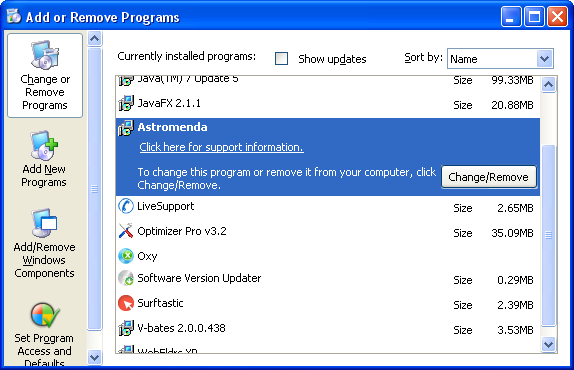
If you are using Windows Vista, Windows 7 or Windows 8, click Uninstall up near the top of that window. When you're done, please close the Control Panel screen.
Remove Astromenda Search from Google Chrome:
1. Click on Chrome menu button. Go to Tools → Extensions.

2. Click on the trashcan icon to remove Astromenda New Tab, BookmarkTube extensions.
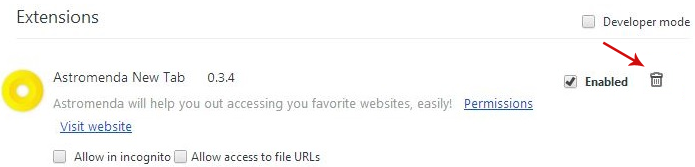
3. Then select Settings. Scroll down the page and click Show advanced settings.

4. Find the Reset browser settings section and click Reset browser settings button.

5. In the dialog that appears, click Reset. That's it!
Remove Astromenda Search from Mozilla Firefox:
1. Open Mozilla Firefox. Go to Tools → Add-ons.

2. Select Extensions. Remove Astromenda New Tab, BookmarkTube browser extensions. Close Add-ons manger.
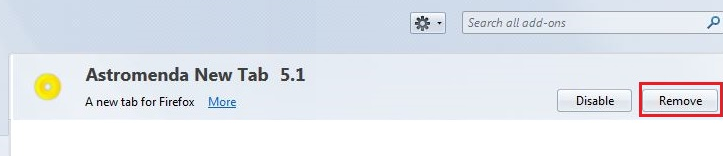
3. In the URL address bar, type about:config and hit Enter.
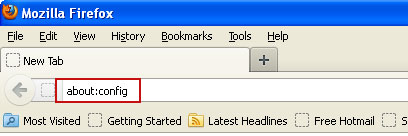
Click I'll be careful, I promise! to continue.
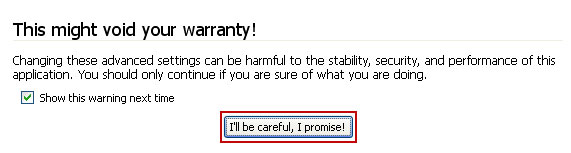
In the search filter at the top, type: astromenda
Now, you should see all the preferences that were changed by astromenda.com. Right-click on the preference and select Reset to restore default value. Reset all found preferences!
Remove Astromenda Search from Internet Explorer:
1. Open Internet Explorer. Go to Tools → Manage Add-ons.

2. Select Search Providers. First of all, choose Live Search search engine and make it your default web search provider (Set as default).
3. Select Astromenda Search and click Remove to remove it. Close the window.


Không có nhận xét nào:
Đăng nhận xét