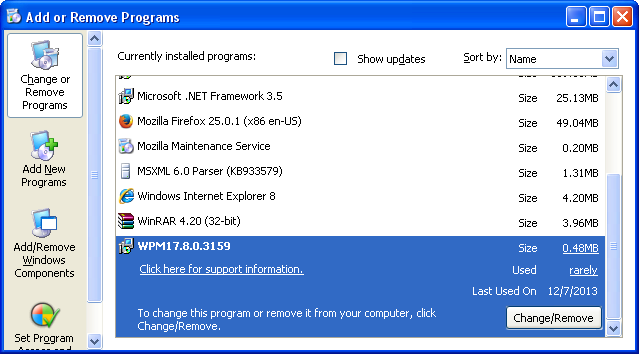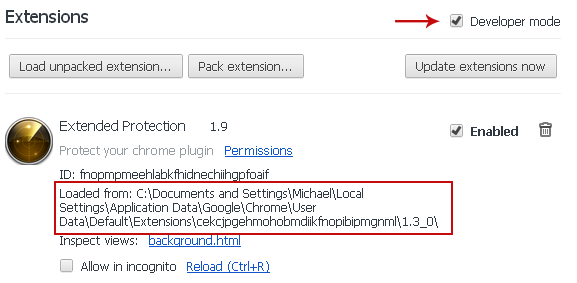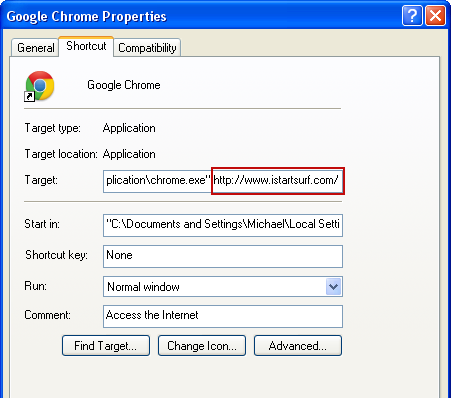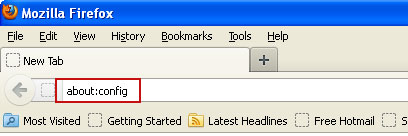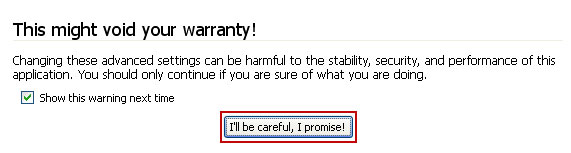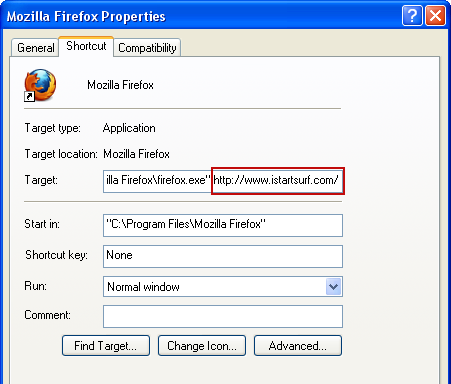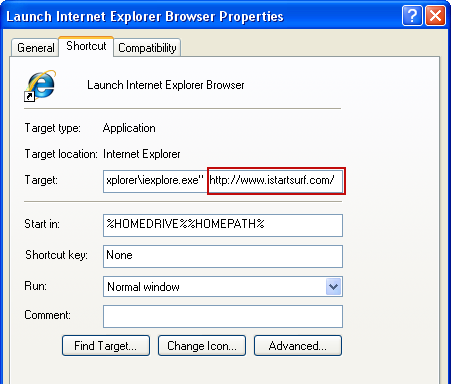Browser hijacking is both an annoying and a dangerous problem that can plague internet users. If your home page, search engine and new tab page have been hijacked by
iStartSurf, it's fair to say that your computer is infected. Please use this guide to remove iStartSurf virus and any associated malware.
What is browser hijacking and what happens to your computer if you've been attacked? Browser hijacking actually encompasses a number of different malicious software programs (known as malware for short) but it is generally agreed that browser hijacking software is an external code that changes your web browser settings without your knowledge or, as far as you were aware, your permission.

You log onto your computer, open the internet and the first thing you see is your home page - your PC's standard page, a search engine or your favorite news channel. When you search or browse for something online you use a search engine – usually Google, Yahoo or Bing. Furthermore if you visit a website that's broken or has been removed you will see an error page. When iStartSurf hijacks your web browser you won't see your usual start page. You will see http://www.istartsurf.com instead. What is more, it will hijack your web browser's shortcut file by modified Target command line so that every time you open up your web browser your home page will be redirected to istartsurf.com. The same thing happens when you open a new tab page. In order to remove it completely from your computer you will have to clean shortcuts as well.
What browser hijacking means is that the person responsible for it will decide how your home page should look and how your browser works and is configured. Let's say you want to search directly from the omnibox or the address bar, you will be redirected to istartsurf.com instead of Google or any other search engine of your choice. Not only it's very annoying but also rather unethical practice. However, I wouldn't blame only those who created the so-called iStartSurf virus. Since this browser hijacker comes bundled with other software most of the time, there's a good chance you haven't read the end user license agreement and agreed to install 'extras' which are very often toolbars or browser hijackers. So, next time be more careful, even when download and installing software from reputable websites. This browser hijacker is distributed using
fake Google Chrome update web pages. A fake web page claims that your browser is outdated and that you need to download the latest version in order to browser the net safely. The malicious files is called google_chrome.exe. It is detected as DomainIQ, SoftPulse and Smart Secure Software by multiple anti-virus engines. The file digitally signed by Smart Secure Software S.I. By the way, if you run this installer iStartSurf won't be the only malware you will get. You will also install adware called
Cosstminn and
Wajam.
Why would someone want to hijacker your web browser? Firstly they may want to direct you to a website of their choosing – either to generate traffic or revenue. Secondly – and more worryingly they may install spyware on your PC. Spyware, as the name suggests, spies upon your internet activity. It monitors which websites you visit and other browsing habits. At best this is so the programmers can tailor their adverts to you hence increasing the chances of you clicking and/or purchasing.
So how do you stop yourself becoming a victim of hijacking? Unfortunately nothing can guarantee that but there are precautions you can take: most importantly make sure you have reputable antivirus software installed on your computer, secondly never click on links in spam emails and third always check the 'small print' when you're downloading software or information from the internet and make sure you uncheck any boxes that casually mention that 'this software also comes with a tool bar' or other 'extra (unwanted!) bonus'. To remove iStartSurf from your computer, please follow the removal guide below. If you have any questions, please leave a comment down below. Good luck and be safe online!
Written by
Michael Kaur, http://deletemalware.blogspot.com
iStartSurf Removal Guide:
1. First of all, download recommended anti-malware software and run a full system scan. It will detect and remove this infection from your computer. You may then follow the manual removal instructions below to remove the leftover traces of this infection. Hopefully you won't have to do that.
2. Remove iStartSurf related programs from your computer using the
Add/Remove Programs control panel (Windows XP) or
Uninstall a program control panel (Windows 7 and Windows 8).
Go to the
Start Menu. Select
Control Panel →
Add/Remove Programs.
If you are using Windows Vista or Windows 7, select
Control Panel →
Uninstall a Program.

If you are using Windows 8, simply drag your mouse pointer to the right edge of the screen, select
Search from the list and search for "control panel".

Or you can right-click on a bottom left hot corner (formerly known as the Start button) and select
Control panel from there.

3. When the
Add/Remove Programs or the
Uninstall a Program screen is displayed, scroll through the list of currently installed programs and remove the following:
- WPM17.8.0.3159
- supWPM
- iStartSurf
- SoftwareUpdate
- HQPureV1.8
- GlobalUpdate
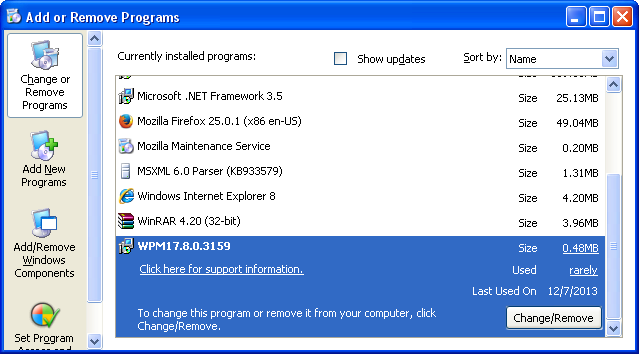
If you are using Windows Vista, Windows 7 or Windows 8, click
Uninstall up near the top of that window. When you're done, please close the Control Panel screen.
Remove iStartSurf from Google Chrome:1. Click on
Chrome menu button. Go to
Tools →
Extensions.

2. Ensure that the
Developer mode checkbox in the top right-hand corner is checked. Go to Chrome extensions directory and delete the folder Extended Protection extension is loaded from.
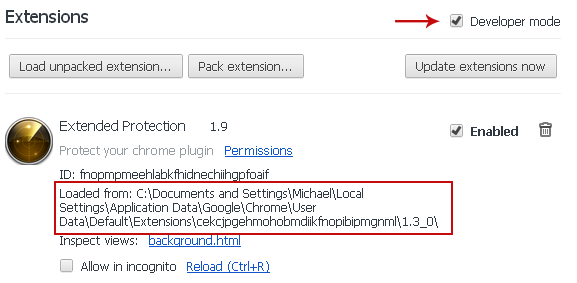
3. Then select
Settings. Scroll down the page and click
Show advanced settings.

4. Find the
Reset browser settings section and click
Reset browser settings button.

5. In the dialog that appears, click
Reset. Close Chrome.
6.
Right-click Google Chrome
shortcut you are using to open your web browser and select
Properties.
7. Select
Shortcut tab and remove "http://www.istartsurf.com...." from the
Target field and click OK to save changes. Basically, there should be only the path to Chrome executable file.
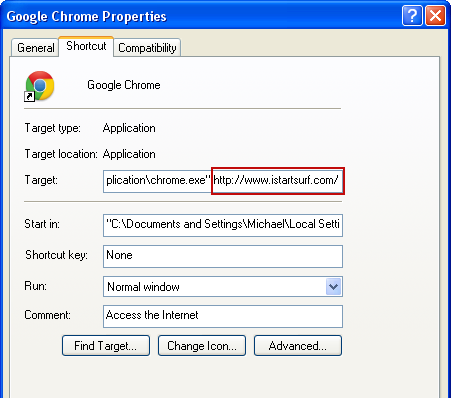 Remove iStartSurf from Mozilla Firefox:
Remove iStartSurf from Mozilla Firefox:1. Open Mozilla Firefox. In the URL address bar, type
about:config and hit Enter.
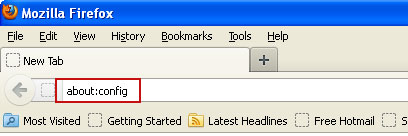
Click
I'll be careful, I promise! to continue.
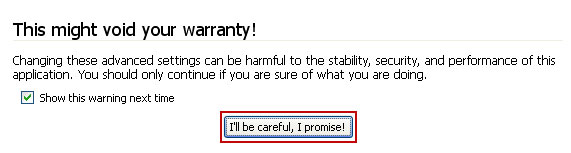
In the search filter at the top, type:
istartsurfNow, you should see all the preferences that were changed by iStartSurf. Right-click on the preference and select
Reset to restore default value.
Reset all found preferences!4.
Right-click the Mozilla Firefox
shortcut you are using to open your web browser and select
Properties.
5. Select
Shortcut tab and remove "http://www.istartsurf.com...." from the
Target field and click OK to save changes. Basically, there should be only the path to Firefox executable file.
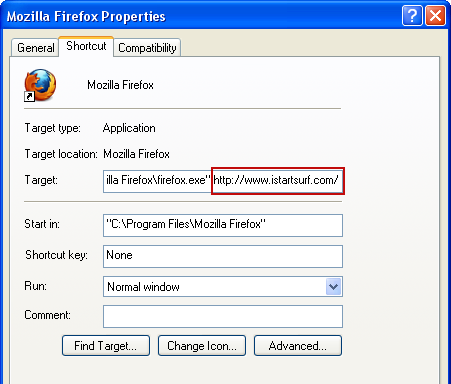 Remove iStartSurf from Internet Explorer:
Remove iStartSurf from Internet Explorer:1. Open Internet Explorer. Go to
Tools →
Manage Add-ons.

2. Select
Search Providers. First of all, choose
Live Search search engine and make it your default web search provider (
Set as default).
3. Select
iStartSurf and click
Remove to remove it. Close the window.
4.
Right-click the Internet Explorer
shortcut you are using to open your web browser and select
Properties.
5. Select
Shortcut tab and remove "http://www.istartsurf.com...." from the
Target field and click OK to save changes. Basically, there should be only the path to Internet Explorer executable file.
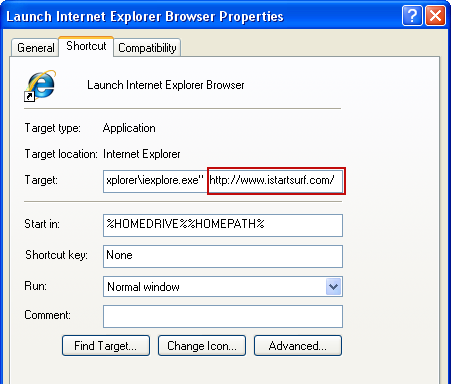
6. Finally, go to
Tools →
Internet Options and restore your home page to default. That's it!