 |
| Ads by TubeSaver |
TubeSaver is a pain for a number of reasons. It will plague you with pop up ads for dodgy websites and products you probably don't want. And, perhaps most annoyingly, they also hijack your browser and install malicious browser extensions that can access your data on all websites and even track what websites you are visiting. You're probably already perfectly happy with your current extensions and it goes without saying that one that chooses to install itself without asking your permission is rarely useful and doesn't do much more than confuse you and get on your nerves! Another knock-on effect is that this adware is capable of installing more unwanted software on your machine which will redirect your searches to a website of the PUPs creator's choice instead of the site that you want to visit.
As mentioned you should always have a good anti-malware program installed but you can also be proactive by paying more attention to the things you download. If a website looks disreputable and you're not 100% downloading something from it will be safe, trust your instincts and leave well alone. Also read end user license agreements carefully - because adware and PUPs come packaged with other programs the EULA should reference them. Don't just click 'OK' but read agreements carefully and uncheck boxes that have already been checked saying you want to install 'added extras' to ensure you're not agreeing to install something you don't want. If your computer is already infected with this adware, please follow the steps in the removal guide below. Hopefully, it will help you to solve your problems. And as usual, if you have any questions, please leave a comment below. Good luck and be safe online!
Written by Michael Kaur, http://deletemalware.blogspot.com
A Guide to Removing TubeSaver:
1. First of all, download anti-malware software and run a full system scan. It will detect and remove this infection from your computer. You may then follow the manual removal instructions below to remove the leftover traces of this malware. Hopefully you won't have to do that.2. Remove TubeSaver related programs from your computer using the Add/Remove Programs control panel (Windows XP) or Uninstall a program control panel (Windows 7 and Windows 8).
Go to the Start Menu. Select Control Panel → Add/Remove Programs.
If you are using Windows Vista or Windows 7, select Control Panel → Uninstall a Program.

If you are using Windows 8, simply drag your mouse pointer to the right edge of the screen, select Search from the list and search for "control panel".

Or you can right-click on a bottom left hot corner (formerly known as the Start button) and select Control panel from there.

3. When the Add/Remove Programs or the Uninstall a Program screen is displayed, scroll through the list of currently installed programs and remove the following:
- TubeSaver
- LyricsSay-1
- BlocckkTheAds
- HD-Plus 3.5
- and any other recently installed application
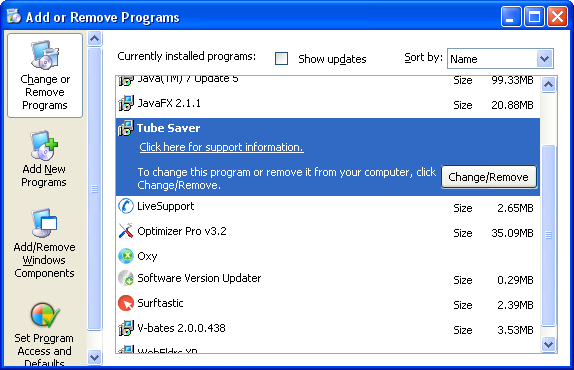
Simply select each application and click Remove. If you are using Windows Vista, Windows 7 or Windows 8, click Uninstall up near the top of that window. When you're done, please close the Control Panel screen.
Remove TubeSaver related extensions from Google Chrome:
1. Click on Chrome menu button. Go to Tools → Extensions.

2. Click on the trashcan icon to remove TubeSaver-16, LyricsSay-1, Quiknowledge, HD-Plus 3.5 and other extensions that you do not recognize.

If the removal option is grayed out then read how to remove extensions installed by enterprise policy.

Remove TubeSaver related extensions from Mozilla Firefox:
1. Open Mozilla Firefox. Go to Tools → Add-ons.

2. Select Extensions. Click Remove button to remove TubeSaver-16, LyricsSay-1, Quiknowledge, HD-Plus 3.5 and other extensions that you do not recognize.

Remove TubeSaver related add-ons from Internet Explorer:
1. Open Internet Explorer. Go to Tools → Manage Add-ons. If you have the latest version, simply click on the Settings button.

2. Select Toolbars and Extensions. Click Remove/Disable button to remove the browser add-ons listed above.

Không có nhận xét nào:
Đăng nhận xét