 |
| SavingsBull Chrome Extension |
SavingsBull adware displays inline ads by simply underlying certain words in a text. Here's an example:
 |
| Ads by Savings Bull |
 |
| SavingsBull pop-up |
If you're a victim of the SavingsBull adware you're probably wondering how it found its way onto your computer in the first place. Well I am sorry to say but the culprit might actually be a little closer to home than you think: you. Such adware programs are often bundled with other software - particularly free software - which means that anything you download without paying for can put you at risk. So if you don't want to miss out on the next episode of your favorite TV show, how can you carry on downloading without inadvertently exposing yourself to adware, spyware or something even worse?
As mentioned, the anti-malware is your best friend - using your PC without one is like playing Russian roulette! But apart from that there are a few steps you can take, the most important one being vigilant when you are downloading software or programs. If a website features numerous garish and disreputable looking adverts and links then avoid it like the plague. You should also read license agreements properly when downloading as most agreements refer to 'special offers'. Don't just point and click – take a moment to read and find out what else you're downloading along with your program. To remove SavingsBull from your computer, please follow the steps in the removal guide below. Please note that removing things you don't recognize in control panel might not help because very often it tries to hide its presence in the system. Better use the removal instructions below. If you have any questions, please leave a comment below. Good luck and be safe online!
Written by Michael Kaur, http://deletemalware.blogspot.com
SavingsBull removal instructions:
1. First of all, download anti-malware software and run a full system scan. It will detect and remove this infection from your computer. You may then follow the manual removal instructions below to remove the leftover traces of this malware. Hopefully you won't have to do that.
2. Remove SavingsBull related programs from your computer using the Add/Remove Programs control panel (Windows XP) or Uninstall a program control panel (Windows 7 and Windows 8).
Go to the Start Menu. Select Control Panel → Add/Remove Programs.
If you are using Windows Vista or Windows 7, select Control Panel → Uninstall a Program.

If you are using Windows 8, simply drag your mouse pointer to the right edge of the screen, select Search from the list and search for "control panel".

Or you can right-click on a bottom left hot corner (formerly known as the Start button) and select Control panel from there.

3. When the Add/Remove Programs or the Uninstall a Program screen is displayed, scroll through the list of currently installed programs and remove the following:
- SavingsBull
- LyricsSay-1
- Websteroids
- ScorpionSaver
- HD-Plus 3.5
- and any other recently installed application
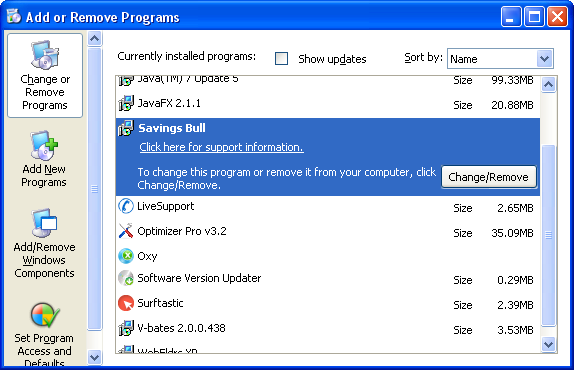
Simply select each application and click Remove. If you are using Windows Vista, Windows 7 or Windows 8, click Uninstall up near the top of that window. When you're done, please close the Control Panel screen.
Remove SavingsBull ads from Google Chrome:
1. Click on Chrome menu button. Go to Tools → Extensions.

2. Click on the trashcan icon to remove SavingsBull 5.0 and other extensions that you do not recognize.
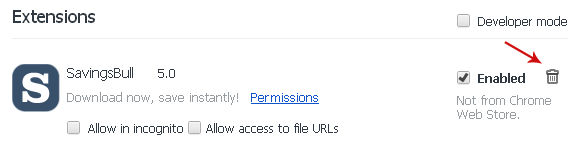
Remove SavingsBull ads from Mozilla Firefox:
1. Open Mozilla Firefox. Go to Tools → Add-ons.

2. Select Extensions. Click Remove button to remove SavingsBull 5.0 and other extensions that you do not recognize.
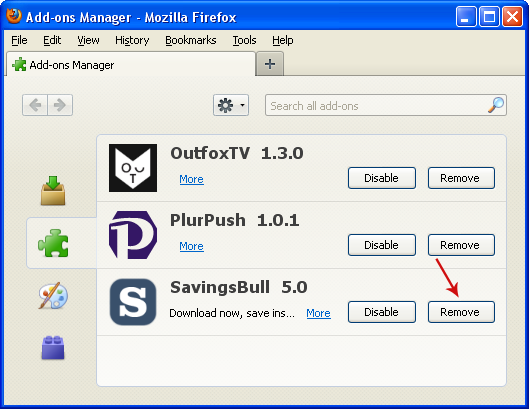
Remove SavingsBull ads from Internet Explorer:
1. Open Internet Explorer. Go to Tools → Manage Add-ons. If you have the latest version, simply click on the Settings button.

2. Select Toolbars and Extensions. Click Remove/Disable button to remove the browser add-ons listed above.

Không có nhận xét nào:
Đăng nhận xét