Here's an example how Rocket Search hijacks Chrome browser and changes default home page to http://rocket-find.com. It returns exactly the same search results as Google which means it copies result from Google and doesn't have its won database.
Unwanted software might seem like a slightly weird concept – after all, if you want some software, you download it, right? Therefore how can it be unwanted? How could you possibly end up with software on your computer that you didn't want? Well, we're sorry to say that in addition to all the other nuisances that life can throw at us, unwanted software programs are a very real threat.
What is Rocket Search?
Most anti-virus engines detect it as a PUP or a browser hijacker. Either way is correct. Unwanted software – or to be more accurate - potentially unwanted software is actually known as a PUP – a Potentially Unwanted Program. These are browser hijackers, toolbars and home pages which appear without prior warning on your computer.Browser hijackers and other PUPs many shapes and forms but they all fall under the same banner and the one thing to keep in mind is that you probably don't want them. What you need to know is how it is installed on your PC in the first place, how you can get rid of it, and what you can do to protect yourself against this threat.
Getting down to the facts
So what effect does this browser hijacker have on your computer? The thing to keep at the forefront of your mind is that Rocket Search has been designed to benefit its developer – not you, the end user. It will hijack your computer and replace your existing toolbar, browser or home page – all with the intention of directing you to websites of its own choice. It can also spam you with countless pop-up adverts. Other PUPs have the ability to install additional software on your PC which can leave you exposed to security threats. In this case, you will notice that along with this browser hijacker WSE Rocket and Rocket programs were installed. Those programs are designed to protect modified browser settings in case you want to change your home page and search engine back to Google or Bing. Sometimes, it may even hijack your browser shortcut file by adding an additional parameter to target field.Is Rocket Search a virus?
Technically speaking, Rocket Search is not classified as virus although to the casual observer it really doesn't make that much difference. All you and I need to know is that PUPs and browser hijackers have a number of undesirable and irritating features. Along with the ability to hijack your browser – as covered above - a PUP might also adversely affect the way your computer performs as it will run programs in the background, slowing down your operating system and making your PC run more sluggishly than usual. Added to that, your overall user experience will be less than stellar thanks to the constant bombardment of pop-up adverts and the repetitive re-direction when you conduct a search.How is a browser hijacker installed – and uninstalled?
In the majority of cases Rocket Search will be downloaded when you're installing free software. It will be bundled in with the installation and thus able to sneak its way on to your machine. Once you've spotted it, uninstall it in Windows > Control Panel > Programs (Uninstall). Look for WSE Rocket and Rocket programs and uninstall them. Then reset your browser settings and run a full system scan with anti-malware software.How can you avoid installing a browser hijacker?
The most important rule is to pay attention when downloading software and ensure you uncheck any boxes in the license agreement that says optional or added extras are included with the installation.If you have questions, please leave a comment down below. I will be more than happy to help you. Good luck and be safe online!
Written by Michael Kaur, http://deletemalware.blogspot.com
Rocket Search Removal Guide:
1. First of all, download recommended anti-malware software and run a full system scan. It will detect and remove this infection from your computer. You may then follow the manual removal instructions below to remove the leftover traces of this infection. Hopefully you won't have to do that.2. As this infection is known to be installed by vulnerabilities in out-dated and insecure programs, it is strongly suggested that you use an automatic software update tool to scan for vulnerable programs on your computer.
3. Remove Rocket Search related programs from your computer using the Add/Remove Programs control panel (Windows XP) or Uninstall a program control panel (Windows 7 and Windows 8).
Go to the Start Menu. Select Control Panel → Add/Remove Programs.
If you are using Windows Vista or Windows 7, select Control Panel → Uninstall a Program.

If you are using Windows 8, simply drag your mouse pointer to the right edge of the screen, select Search from the list and search for "control panel".

Or you can right-click on a bottom left hot corner (formerly known as the Start button) and select Control panel from there.

4. When the Add/Remove Programs or the Uninstall a Program screen is displayed, scroll through the list of currently installed programs and remove the following:
- WSE Rocket
- Rocket
- Extended Protection
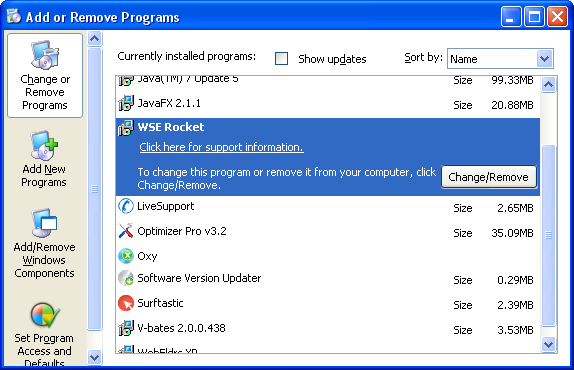
If you are using Windows Vista, Windows 7 or Windows 8, click Uninstall up near the top of that window. When you're done, please close the Control Panel screen.
Remove Rocket Search from Google Chrome:
1. Click on Chrome menu button. Go to Tools → Extensions.

2. Click on the trashcan icon to remove WSE Rocket, Rocket, LyricsSay-1, HD-Plus 3.5 and other extensions that you do not recognize.

If the removal option is grayed out then read how to remove extensions installed by enterprise policy.
3. Then select Settings. Scroll down the page and click Show advanced settings.

4. Find the Reset browser settings section and click Reset browser settings button.

5. In the dialog that appears, click Reset. Close Chrome.
6. Right-click Google Chrome shortcut you are using to open your web browser and select Properties.
7. Select Shortcut tab and remove "http://rocket-find.com...." from the Target field and click OK to save changes. Basically, there should be only the path to Chrome executable file.
Remove Rocket Search from Mozilla Firefox:
1. Open Mozilla Firefox. In the URL address bar, type about:config and hit Enter.
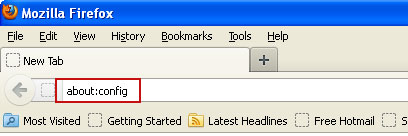
Click I'll be careful, I promise! to continue.
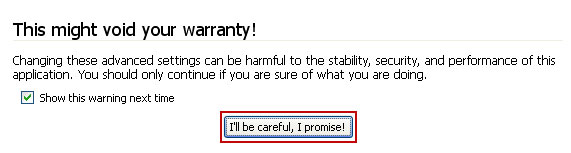
In the search filter at the top, type: rocket search
Now, you should see all the preferences that were changed by Rocket Search. Right-click on the preference and select Reset to restore default value. Reset all found preferences!
4. Right-click the Mozilla Firefox shortcut you are using to open your web browser and select Properties.
5. Select Shortcut tab and remove "http://rocket-find.com...." from the Target field and click OK to save changes. Basically, there should be only the path to Firefox executable file.
Remove Rocket Search from Internet Explorer:
1. Open Internet Explorer. Go to Tools → Manage Add-ons.

2. Select Search Providers. First of all, choose Live Search search engine and make it your default web search provider (Set as default).
3. Select Rocket Search and click Remove to remove it. Close the window.
4. Right-click the Internet Explorer shortcut you are using to open your web browser and select Properties.
5. Select Shortcut tab and remove "http://rocket-find.com...." from the Target field and click OK to save changes. Basically, there should be only the path to Internet Explorer executable file.
6. Finally, go to Tools → Internet Options and restore your home page to default. That's it!


Không có nhận xét nào:
Đăng nhận xét