 |
| The page at premiumplayerupdate.com says: WARNING: Your Flash Player is Outdated! |
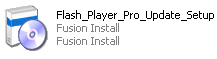
A Potentially Unwanted Program may be undesirable purely because you don't need it. For example, it might be an alternative tool bar, browser extension or even a program. Doesn't sound so bad does it, but when you factor in that some PUPs take over your computer and use it as a portal so they can bombard you with pop-up adverts or applications, you might find yourself suddenly less ambiguous about our friend the PUP. The installer, promoted using the "WARNING: Your Flash Player is Outdated!" pop-up page installs the following programs: search protect, sizlsearch, Speedmax, SupraSavings. In other words, two adware or PUP programs, one bogus system scanner and a browser hijacker. Surely, you wouldn't even think about installing those in the first place if you knew that the installer is fake and potentially malicious.
That’s great – everybody should; let's face it no one can afford to be lax when it comes to their online safety. The issue is, however, that the majority of antivirus or anti-malware software does not always do an effective job of spotting and removing PUPs. Meaning that you could still be extremely vulnerable.
But why doesn't your antivirus software stop PUPs in their tracks – surely that's its job! The problem is that your antivirus views a Potentially Unwanted Program as exactly that: potentially (but not definitely) unwanted. Your PUP may have installed a useless extension that's not half as good as your previously existing one but that doesn't mean it's malware. It still has a use, so how is an antivirus program supposed to discern whether you want it or not?
Well you or I may not, but that doesn't mean everybody feels the same way. Some users don't care whether or not their Google search to see what movies are showing locally that weekend brings up results in a different search engine, Trovi, for example. It just doesn't bother them – and really there's nothing wrong with that. Similarly they might not be unduly annoyed by constant pop-up ads, providing they still get their sports car or inspirational quotes wallpaper for free.
So there you have it; your Potentially Unwanted Program might be my must-play free game and it is this gray area of wanted and unwanted that means antivirus programs have such a tough time identifying and removing PUPs. However, I recommend removing PUPs and adware from your computer as soon as possible. Usually, such programs display fake or misleading pop-ups, like the one shown above and may even track your browsing habits. If you are constantly getting the WARNING: Your Flash Player is Outdated! pop-ups then your computer is definitely infected with adware and PUPs that want to install even more malware on your computer.
To remove this threat and other malware that may have been installed on your computer, please follow the removal guide below. If you have questions, leave a comment below. I will be more than happy to help you. Good luck and be safe online!
Written by Michael Kaur, http://deletemalware.blogspot.com
WARNING: Your Flash Player is Outdated! pop-up removal instructions
1. First of all, download anti-malware software and run a full system scan. It will detect and remove this infection from your computer. You may then follow the manual removal instructions below to remove the leftover traces of this malware. Hopefully you won't have to do that.
2. Remove WARNING: Your Flash Player is Outdated! pop-up related programs from your computer using the Add/Remove Programs control panel (Windows XP) or Uninstall a program control panel (Windows 7 and Windows 8).
Go to the Start Menu. Select Control Panel → Add/Remove Programs.
If you are using Windows Vista or Windows 7, select Control Panel → Uninstall a Program.

If you are using Windows 8, simply drag your mouse pointer to the right edge of the screen, select Search from the list and search for "control panel".

Or you can right-click on a bottom left hot corner (formerly known as the Start button) and select Control panel from there.

3. When the Add/Remove Programs or the Uninstall a Program screen is displayed, scroll through the list of currently installed programs and remove the following:
- Quiknowledge
- LyricsSay-1
- Websteroids
- BlocckkTheAds
- HD-Plus 3.5
- and any other recently installed application

Simply select each application and click Remove. If you are using Windows Vista, Windows 7 or Windows 8, click Uninstall up near the top of that window. When you're done, please close the Control Panel screen.
Remove WARNING: Your Flash Player is Outdated! pop-up from Google Chrome:
1. Click on Chrome menu button. Go to Tools → Extensions.

2. Click on the trashcan icon to remove BlocckkTheAds, LyricsSay-1, Websteroids, Quiknowledge, HD-Plus 3.5 and other extensions that you do not recognize.

If the removal option is grayed out then read how to remove extensions installed by enterprise policy.

Remove WARNING: Your Flash Player is Outdated! pop-up from Mozilla Firefox:
1. Open Mozilla Firefox. Go to Tools → Add-ons.

2. Select Extensions. Click Remove button to remove BlocckkTheAds, LyricsSay-1, Websteroids, Quiknowledge, HD-Plus 3.5 and other extensions that you do not recognize.

Remove WARNING: Your Flash Player is Outdated! pop-up from Internet Explorer:
1. Open Internet Explorer. Go to Tools → Manage Add-ons. If you have the latest version, simply click on the Settings button.

2. Select Toolbars and Extensions. Click Remove/Disable button to remove the browser add-ons listed above.

Không có nhận xét nào:
Đăng nhận xét