Here's an example of a gambling advertisement displayed by the OffersWizard adware on Tumblr. Ads are usually labeled as "Ads by OffersWizard".
But surely it's impossible to download something without knowing about it, right? Wrong. OffersWizard is often bundled with another program – either something more reputable, or perhaps something slightly dodgy. Either way, adware and PUPs sneak their way on to your machine without you knowing about it.
How do I avoid OffersWizard when I'm downloading?
We all have certain software programs that we need on our machine – from photo editing to an anti-virus – but how you can avoid also downloading adware at the same time? Even if you trust the publishers of the program you do want, you still need to exercise caution if you do't want to risk installing adware. One way of getting around this is by opening the program before you download it in a Sandboxie sandbox. This software will prevent the program from making changes to your PC and tells you what changes the program does want to make. You can then decide if you want to move the program from the sandbox onto your machine or quit the installation.Keeping your computer up-to-date and making sure all software (including iTunes, Flash, Chrome, Java etc) on your machine is the latest version is crucial, as is installing Microsoft's latest security patches – these in particular are a great safeguard against both adware and PUPs.
It's too late – I need to get rid of a the OffersWizard ads!
Despite their annoying habit of redirecting you to websites of their own choice, displaying intrusive ads, and pop-ups, the good news is that most adware are easy to get rid of. The majority of them can be uninstalled quickly via the 'remove' or 'uninstall' options in Windows. However, the trick is that most of the time it will be installed under a different name. Just uninstall the "Network System Driver" and ignore the warning, it's total BS. Then go to C:/Program Files and delete all the files that say "MediaBuzzV1", "MediaPlayerV1", "WebenexpV1". It'll be obvious what you have to get rid of. After this you should be good.And once you've got rid of your adware, double check that you have the latest version of your anti-virus program installed. And if you don't have a reputable brand – or, horrors, any anti-virus at all – then you're putting yourself at serious risk. So get downloading now! A lot of mediocre anti-viruses don't spot adware Potentially Unwanted Programs thanks to the PUP creating a shortcut on your desktop when it installs itself. Therefore lesser anti-viruses assume that you downloaded it.
Practice vigilance
Generally, adware and PUPs arent usually malicious, but watch out because they might well leave you open to attacks from something far nastier. That aside, they're also a pain in the behind! When you're downloading something, read the End User License Agreement carefully and check or uncheck boxes relating to bundled software and you'll be far more likely to remain clear of OffersWizard and similar threats!If you have questions, leave a down comment below. I will be more than happy to help you. Good luck and be safe online!
Written by Michael Kaur, http://deletemalware.blogspot.com
OffersWizard Removal Guide:
1. First of all, download anti-malware software and run a full system scan. It will detect and remove this infection from your computer. You may then follow the manual removal instructions below to remove the leftover traces of this malware. Hopefully you won't have to do that.2. As this infection is known to be installed by vulnerabilities in out-dated and insecure programs, it is strongly suggested that you use an automatic software update tool to scan for vulnerable programs on your computer.
3. Remove OffersWizard related programs from your computer using the Add/Remove Programs control panel (Windows XP) or Uninstall a program control panel (Windows 7 and Windows 8).
Go to the Start Menu. Select Control Panel → Add/Remove Programs.
If you are using Windows Vista or Windows 7, select Control Panel → Uninstall a Program.

If you are using Windows 8, simply drag your mouse pointer to the right edge of the screen, select Search from the list and search for "control panel".

Or you can right-click on a bottom left hot corner (formerly known as the Start button) and select Control panel from there.

4. When the Add/Remove Programs or the Uninstall a Program screen is displayed, scroll through the list of currently installed programs and remove the following:
- Network System Driver
- MediaBuzzV11
- MediaPlayerV1
- WebenexpV1
- and any other recently installed application
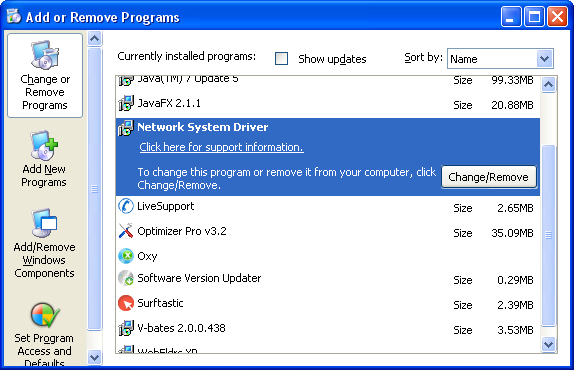
Simply select each application and click Remove. If you are using Windows Vista, Windows 7 or Windows 8, click Uninstall up near the top of that window. When you're done, please close the Control Panel screen.
Remove OffersWizard related extensions from Google Chrome:
1. Click on Chrome menu button. Go to Tools → Extensions.

2. Click on the trashcan icon to remove MediaBuzzV11, LyricsSay-1, MediaPlayerV1, HD-Plus 3.5 and other extensions that you do not recognize.

If the removal option is grayed out then read how to remove extensions installed by enterprise policy.

Remove OffersWizard related extensions from Mozilla Firefox:
1. Open Mozilla Firefox. Go to Tools → Add-ons.

2. Select Extensions. Click Remove button to remove MediaBuzzV11, LyricsSay-1, MediaPlayerV1, HD-Plus 3.5 and other extensions that you do not recognize.
Remove OffersWizard related add-ons from Internet Explorer:
1. Open Internet Explorer. Go to Tools → Manage Add-ons. If you have the latest version, simply click on the Settings button.

2. Select Toolbars and Extensions. Click Remove/Disable button to remove the browser add-ons listed above.


Không có nhận xét nào:
Đăng nhận xét