Here's an example of an advertisement displayed by the SupraSavings adware. Ads are usually labeled as "Ads by SupraSavings".
Even just the quickest of online browsing sessions will show you that the number of free programs, tools bars and other apps such as desktop wallpapers and emoticons on the Internet is huge. And in the majority of cases, these programs, tools and applications are guilty of making promises that they simply are unable to keep. Even worse, many of these programs, once installed, will carry out undesirable activity on your computer.
How do I avoid SupraSavings when I'm downloading?
Potentially unwanted programs, or PUPs, can be found all over the Internet. They can often be spotted on websites offering free downloads – also known s freeware. It might be tempting to not worry about PUPs too much – after all, what’s the problem with a tool bar – but what many people don’t realize is that just like adware and spyware, Potentially Unwanted Programs can monitor your surfing habits, and collect data and then send it to a third party.Despite this, some PUPs claim that they are only accumulating non-intrusive data and although this may well be true, how are you and I actually able to prove that whatever data is being gathered does not actually infringe upon our privacy and our rights?
It’s not a common a term as malware but Potentially Unwanted Programs are occasionally referred to as 'greyware' – because they are neither black nor white and fall into a somewhat grey area. The thing with PUPs is that although they might not pose a direct risk to your online safety, if the data that they reap falls into the wrong hands, it can most definitely leave you, your identity and your online bank accounts, vulnerable to attack.
In addition to this, Potentially Unwanted Programs can also adversely affect the performance of your computer by running programs in the background and therefore causing it to run slowly.
Getting rid of a the SupraSavings ads!
Any programs that do not have bad intentions should make it very clear to the end user how to remove them and although most adawre and Potentially Unwanted Programs are not overtly obvious with regards to this, luckily they are easy to remove for the most part. If you have been infected by the SupraSavings adware you can usually uninstall it in your Windows Control Panel under the Programs option. BUT there variants of this adware that are not listed in Control Panel. Furthermore, there might not be any new programs or browser extensions installed on your computer that could be related to this adware. So, how can you remove it from your computer if it won't even show up? Using anti-malware software or manually but only if you know how to stop and uninstall Windows services. The trick is that it creates a Windows service and loads executable files using this service. For example, SecureAssist.exe runs as a service named 'SecureAssist' and it belongs to this adware, even though most users might think that it's a genuine Windows service. By the way, multiple anti-malware scanners have detected Adware.Agent.OAS malware in SupraSavings. No further comment needed, I guess.Practice vigilance
One big question that PC users often pose on online forums is that if a PUP is indeed something that can have a negative effect on their online safety, why their anti-virus didn’t pick up on it in the first place. It is precisely this blurring of the lines between ‘harmless’ and ‘malicious’ and the fact that Potentially Unwanted Programs are exactly that - only 'potentially unwanted'. Just because you may not have any use for that dubious new tool bar doesn’t mean that the guy next door feels the same way: he might be perfectly ok using a second rate tool bar if it means he has access to free emoticons or desktop wallpapers. However, if you would rather have your PC running properly and ensure you’re protected against unscrupulous third parties, you should install a professional anti-malware solution which will stand a far better chance of picking up PUPs.Written by Michael Kaur, http://deletemalware.blogspot.com
SupraSavings Removal Guide:
1. First of all, download anti-malware software and run a full system scan. It will detect and remove this infection from your computer. You may then follow the manual removal instructions below to remove the leftover traces of this malware. Hopefully you won't have to do that.2. Remove Supra Savings related programs from your computer using the Add/Remove Programs control panel (Windows XP) or Uninstall a program control panel (Windows 7 and Windows 8).
Go to the Start Menu. Select Control Panel → Add/Remove Programs.
If you are using Windows Vista or Windows 7, select Control Panel → Uninstall a Program.

If you are using Windows 8, simply drag your mouse pointer to the right edge of the screen, select Search from the list and search for "control panel".

Or you can right-click on a bottom left hot corner (formerly known as the Start button) and select Control panel from there.

3. When the Add/Remove Programs or the Uninstall a Program screen is displayed, scroll through the list of currently installed programs and remove the following:
- SupraSavings
- and any other recently installed application
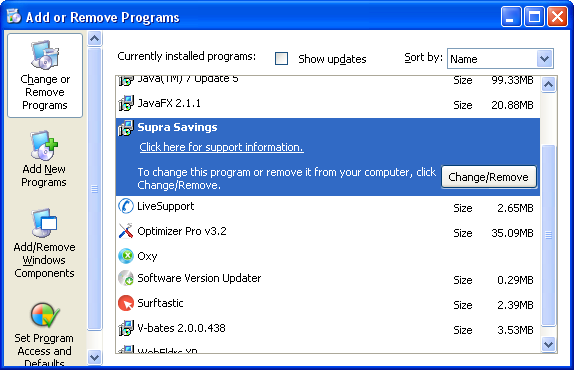
Simply select each application and click Remove. If you are using Windows Vista, Windows 7 or Windows 8, click Uninstall up near the top of that window. When you're done, please close the Control Panel screen.
Remove SupraSavings related extensions from Google Chrome:
1. Click on Chrome menu button. Go to Tools → Extensions.

2. Click on the trashcan icon to remove SupraSavings, LyricsSay-1, MediaPlayerV1, HD-Plus 3.5 and other extensions that you do not recognize.

If the removal option is grayed out then read how to remove extensions installed by enterprise policy.

Remove SupraSavings related extensions from Mozilla Firefox:
1. Open Mozilla Firefox. Go to Tools → Add-ons.

2. Select Extensions. Click Remove button to remove SupraSavings, LyricsSay-1, MediaPlayerV1, HD-Plus 3.5 and other extensions that you do not recognize.
Remove SupraSavings related add-ons from Internet Explorer:
1. Open Internet Explorer. Go to Tools → Manage Add-ons. If you have the latest version, simply click on the Settings button.

2. Select Toolbars and Extensions. Click Remove/Disable button to remove the browser add-ons listed above.


Không có nhận xét nào:
Đăng nhận xét