As you can see, Tube Dimmer inserted two ad units: one above the video and another on the right-hand column. What is more, this adware changes ads every 30 seconds or so. It constantly updates ad units which is very annoying. What is more, when you scroll down to the bottom of a web page, it displays yet another ad. Here's an example:
It may display pop ups at the bottom of a web page. Since it scans the entire web page, it can determine the content and display the most relevant ads, for example, it can bring you a tech support pop up ad when you are visiting tech/computer related forums or websites.
Furthermore, Tube Dimmer will display pop up ads titled www.srvsinf.com when you click on a link or open a new tab. It works as an ad rotator and may redirect you to misleading web pages. You should close such pop up windows immediately.
Another problem is that advertisements are not identified as Tube Dimmer ads. It could be difficult to tell where these ads are coming from. Especially, when this adware is bundled with certain free programs that you can download off of the Internet. Very often, users find that they have installed this adware without their knowledge. The only visible presence of this adware process is an icon saying "Tube Dimmer is running" on the bottom Windows toolbar.
The program is very difficult, if not impossible, to uninstall without using specialized tools or security programs. This guide will walk you through removing Tube Dimmer from your computer and web browsers. If you have questions, leave a comment below. I will be more than happy to help you. Good luck and be safe online!
Written by Michael Kaur, http://deletemalware.blogspot.com
Tube Dimmer removal instructions:
1. First of all, download recommended anti-malware software and run a full system scan. It will detect and remove this infection from your computer. You may then follow the manual removal instructions below to remove the leftover traces of this infection. Hopefully you won't have to do that.
2. Remove Tube Dimmer and Updater programs from your computer using the Add/Remove Programs control panel (Windows XP) or Uninstall a program control panel (Windows 7 and Windows 8).
Go to the Start Menu. Select Control Panel → Add/Remove Programs.
If you are using Windows Vista or Windows 7, select Control Panel → Uninstall a Program.

If you are using Windows 8, simply drag your mouse pointer to the right edge of the screen, select Search from the list and search for "control panel".

Or you can right-click on a bottom left hot corner (formerly known as the Start button) and select Control panel from there.

3. When the Add/Remove Programs or the Uninstall a Program screen is displayed, scroll through the list of currently installed programs and remove Tube Dimmer and Updater.
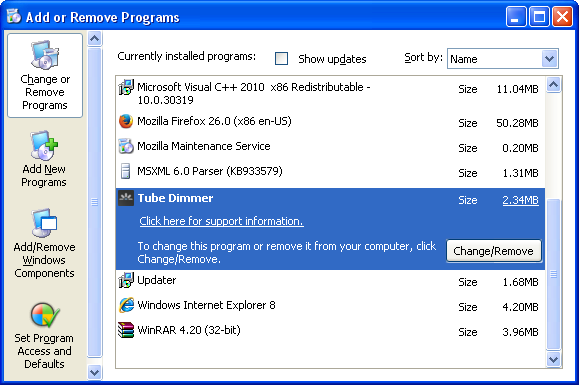
If you are using Windows Vista, Windows 7 or Windows 8, click Uninstall up near the top of that window. When you're done, please close the Control Panel screen.
Remove Tube Dimmer from Google Chrome:
1. Click on Chrome menu button. Go to Tools → Extensions.

2. Click on the trashcan icon to remove the Tube Dimmer 2.6.49 extension.
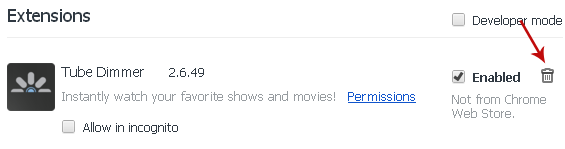
Remove Tube Dimmer from Mozilla Firefox:
1. Open Mozilla Firefox. Go to Tools → Add-ons.

2. Select Extensions. Click Remove button to the Tube Dimmer 2.6.49 extension.
Remove Tube Dimmer from Internet Explorer:
1. Open Internet Explorer. Go to Tools → Manage Add-ons. If you have the latest version, simply click on the Settings button.

2. Select Toolbars and Extensions. Click Remove/Disable button to remove the Tube Dimmer browser add-on.
Associated Tube Dimmer Files:
- C:\Documents and Settings\All Users\Application Data\Tube Dimmer
- C:\Documents and Settings\All Users\Application Data\Tube Dimmer\IE\common.dll
- KEY_LOCAL_MACHINE\SOFTWARE\Microsoft\Windows\CurrentVersion\Uninstall\TubeDimmer





Không có nhận xét nào:
Đăng nhận xét