Malware that alerts your browser settings is usually distributed through fake Java, Flash or web browser update web pages. Once installed, it will add a few web browser extensions and append the argument http://www.nationzoom.com to all web browser shortcuts on your computer. The malicious web browser extensions are extremely persistent, for example one of those is called Extended Protection (clearly to mislead users) which must be removed manually. Resetting your web browser settings won't work since it re-installs itself once you restart your browser, Chrome for instance.
Furthermore, Nation Zoom has no apparent uninstall application that could be used to uninstall the browser hijacker and restore browser settings. It's usually installed under a different name, so instead of looking for Nation Zoom or nationzoom.com find a program named WPM17.8.0.3159 and uninstall it. Then manually, remove the Extended Protection extension and reset your web browser settings. Last, but not least, remove nationzoom.com argument from browser shortcuts. This is the proper way to remove this browser hijacker and related malware from your computer. See the removal guide below for more details.
And once again, it's very important that you pay attention to the license agreements and installation screens when installing anything. Trust me, reading the the license agreements carefully will save you time and headache in the long run. If an installation screen offers you Custom or Advanced installation options, it is a good idea to select these as they will typically disclose what other 3rd party software will also be installed and allow you to opt out of them. If you have any questions, please leave a comment below. Good luck and be safe online!
Written by Michael Kaur, http://deletemalware.blogspot.com
Nation Zoom removal instructions:
1. First of all, download recommended anti-malware software and run a full system scan. It will detect and remove this infection from your computer. You may then follow the manual removal instructions below to remove the leftover traces of this infection. Hopefully you won't have to do that.

Also, please feel free to call us (toll free) and we'll be happy to help you on the phone.
2. Remove Nation Zoom related programs from your computer using the Add/Remove Programs control panel (Windows XP) or Uninstall a program control panel (Windows 7 and Windows 8).
Go to the Start Menu. Select Control Panel → Add/Remove Programs.
If you are using Windows Vista or Windows 7, select Control Panel → Uninstall a Program.

If you are using Windows 8, simply drag your mouse pointer to the right edge of the screen, select Search from the list and search for "control panel".

Or you can right-click on a bottom left hot corner (formerly known as the Start button) and select Control panel from there.

3. When the Add/Remove Programs or the Uninstall a Program screen is displayed, scroll through the list of currently installed programs and remove the WPM17.8.0.3159 program.
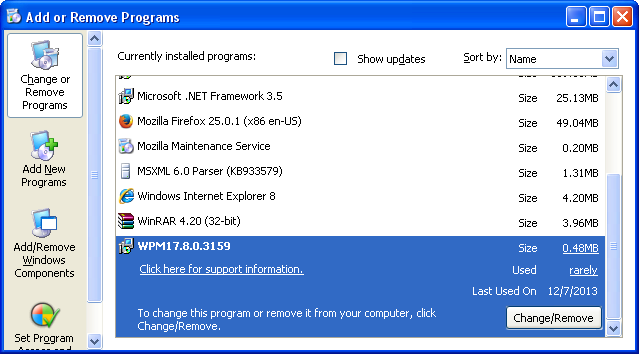
If you are using Windows Vista, Windows 7 or Windows 8, click Uninstall up near the top of that window. When you're done, please close the Control Panel screen.
Remove Nation Zoom from Google Chrome:
1. Click on Chrome menu button. Go to Tools → Extensions.

2. Ensure that the Developer mode checkbox in the top right-hand corner is checked. Go to Chrome extensions directory and delete the folder Extended Protection extension is loaded from.
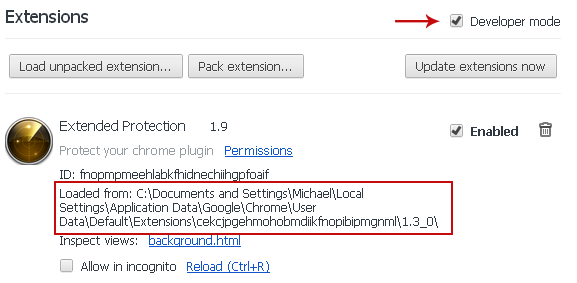
3. Then select Settings. Scroll down the page and click Show advanced settings.

4. Find the Reset browser settings section and click Reset browser settings button.

5. In the dialog that appears, click Reset. Close Chrome.
6. Right-click Google Chrome shortcut you are using to open your web browser and select Properties.
7. Select Shortcut tab and remove "http://www.nationzoom.com...." from the Target field and click OK to save changes. Basically, there should be only the path to Chrome executable file.
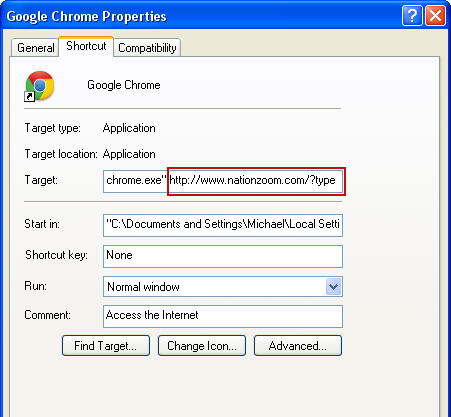
Remove Nation Zoom from Mozilla Firefox:
1. Open Mozilla Firefox. In the URL address bar, type about:config and hit Enter.
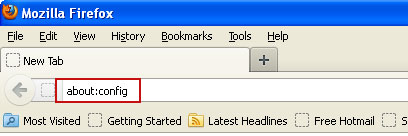
Click I'll be careful, I promise! to continue.
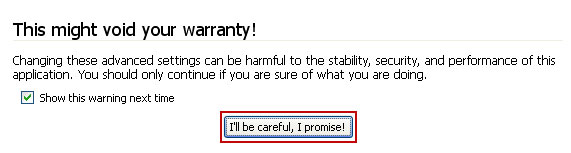
In the search filter at the top, type: nationzoom
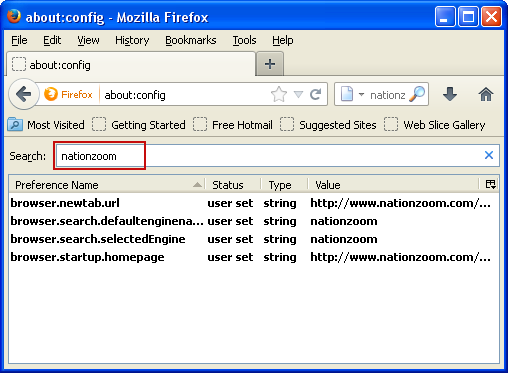
Now, you should see all the preferences that were changed by Nation Zoom. Right-click on the preference and select Reset to restore default value. Reset all found preferences!
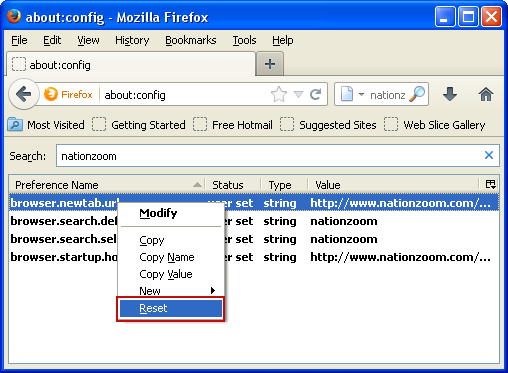
4. Right-click the Mozilla Firefox shortcut you are using to open your web browser and select Properties.
5. Select Shortcut tab and remove "http://www.nationzoom.com...." from the Target field and click OK to save changes. Basically, there should be only the path to Firefox executable file.
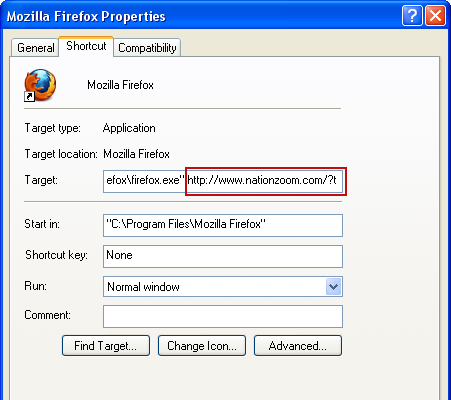
Remove Nation Zoom from Internet Explorer:
1. Open Internet Explorer. Go to Tools → Manage Add-ons.

2. Select Search Providers. First of all, choose Live Search search engine and make it your default web search provider (Set as default).
3. Select Nationzoom and click Remove to remove it. Close the window.
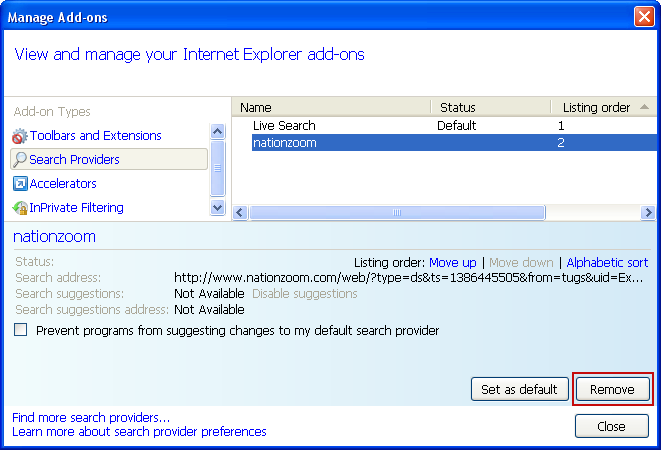
4. Right-click the Internet Explorer shortcut you are using to open your web browser and select Properties.
5. Select Shortcut tab and remove "http://www.nationzoom.com...." from the Target field and click OK to save changes. Basically, there should be only the path to Internet Explorer executable file.
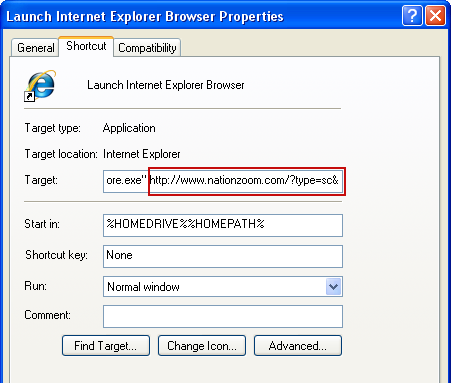
6. Finally, go to Tools → Internet Options and restore your home page to default. That's it!


Không có nhận xét nào:
Đăng nhận xét