What is WordProser?
WordProser or Word Proser is computer software that has the ability to either display or download online adverts on your PC when you're connected to the Internet. It's fairly easy to spot new ads on websites that previously had no ads or had at least had less space occupied by ads. Once infected with this adware, you will most likely notice 'WordProser Ads' or 'Ads by WordProser' above or below ads. These adverts come in different shapes and sizes: they may be pop-up or pop-under windows, they might be banner adverts, they could be links, or they might be boxes that are displayed at the edges of the screen. As mentioned, they most likely represent something you've been looking at or are interested in. And while initially this may seem like a bit of a weird coincidence it won't be long before you notice that anything you've spent any reasonable amount of time looking at online is now appearing as on screen advertising. On the other had this adware may simply display ads that are currently available without taking ant other consideration like your searches or visited websites. Very often, it displays fake pop-ups saying that your Flash player is outdated. Sometimes, it displays fake Java update pop-ups and similar ads.
How does WordProser work?
Often times WordProser will be bundled with a computer program or some software that you are downloading. And don't make the mistake of thinking that adware is only bundled with dodgy downloads or freebie wallpapers; it can be packaged with these, yes, but it is just as likely to come with something you've paid for. I got it after downloading download accelerator program. The adware was introduced as a useful tool that allows you to find information easier. Right after that, it clearly indicates that Word Proser will install as ad supported software. Word Proser labeled intext, transitional, shopping, and image advertisements will be inserted to appear within sites you visit during general internet usage. In other words, it says that it will display ads on your computer.
So who creates such adware, and why? Adware is created by software developers who use adware as a means of recouping the cost of developing the main software program by generating income via the ads. This enables them to offer their genuine product for little or no cost to the end user.
So how does this adware actually know what you're browsing and therefore which adverts to show you? One of the 'features' of WordProser adware is that the software developer has designed it in such a way that it has the capability to monitor your Internet usage. It will record which websites you visit and send that data back to the developer. They will then use this information to customize the adverts you're seeing based on the websites that you've recently been browsing.
You could be forgiven for thinking that this might actually have its advantages for you as a user but you’ll probably soon find that targeted adverting is pretty annoying and intrusive. Especially the relentless pop-up or pop-under adverts. And when you stop to consider that somebody is monitoring your browsing habits so that they can try and give you the hard sell, you’ll probably start to see adware as not just simply ‘advertising’ but as an invasion of your privacy.
How worried should I be about it?
Multiple anti-virus engines have detected malware in WordProser: InfoAtoms (fs), a variant of Win32/AdWare.Vitruvian.D.
Although software developers normally contest the invasion of privacy theory, there are an increasing number of people who are not happy about having their Internet usage monitored by a complete stranger. The developers may claim that their tool is simply collecting website visits, but how do we really know for sure what data they're gathering? Don't take the risk: remove this adware and from your computer. To do so, please follow the steps in the removal guide below. If you have any questions, please leave a comment down below. Good luck and be safe online!
Written by Michael Kaur, http://deletemalware.blogspot.com
WordProser Removal Guide:
1. First of all, download anti-malware software and run a full system scan. It will detect and remove this infection from your computer. You may then follow the manual removal instructions below to remove the leftover traces of this malware. Hopefully you won't have to do that.
2. Remove WordProser related programs from your computer using the Add/Remove Programs control panel (Windows XP) or Uninstall a program control panel (Windows 7 and Windows 8).
Go to the Start Menu. Select Control Panel → Add/Remove Programs.
If you are using Windows Vista or Windows 7, select Control Panel → Uninstall a Program.

If you are using Windows 8, simply drag your mouse pointer to the right edge of the screen, select Search from the list and search for "control panel".

Or you can right-click on a bottom left hot corner (formerly known as the Start button) and select Control panel from there.

3. When the Add/Remove Programs or the Uninstall a Program screen is displayed, scroll through the list of currently installed programs and remove the following:
- WordProser
- and any other recently installed application
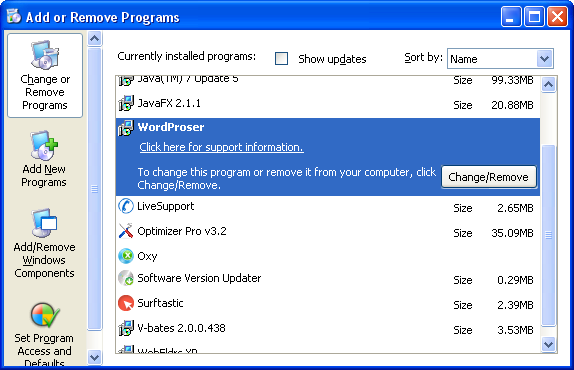
Simply select each application and click Remove. If you are using Windows Vista, Windows 7 or Windows 8, click Uninstall up near the top of that window. When you're done, please close the Control Panel screen.
Remove WordProser related extensions from Google Chrome:
1. Click on Chrome menu button. Go to Tools → Extensions.

2. Click on the trashcan icon to remove WordProser, BlocckkTheAds, HD-Plus 3.5 and other extensions that you do not recognize.
If the removal option is grayed out then read how to remove extensions installed by enterprise policy.

Remove WordProser related extensions from Mozilla Firefox:
1. Open Mozilla Firefox. Go to Tools → Add-ons.

2. Select Extensions. Click Remove button to remove WordProser, BlocckkTheAds, HD-Plus 3.5 and other extensions that you do not recognize.
Remove WordProser related add-ons from Internet Explorer:
1. Open Internet Explorer. Go to Tools → Manage Add-ons. If you have the latest version, simply click on the Settings button.

2. Select Toolbars and Extensions. Click Remove/Disable button to remove the browser add-ons listed above.


Không có nhận xét nào:
Đăng nhận xét