Astro Arcade is a type of adware that gets installed onto your computer if you've clicked on a link, visited a website or downloaded some software that has been infected or bundled with it. It's from the same adware family as Websteroids. Its main reason for existing is to show you lots of adverts – usually ones that are tailor made to correspond with your personal needs. It says "Ad by Astro Arcade" underneath each ad on the bottom right hand side. But how does an advert know what you're interested in? Because this adware tracks the websites you're visiting and then sends that very data back to its developer so that they can send you more targeted adverts.
As you know, Internet adverts come in many different guises: they may be simple banner ads that have something in common with the website you are looking at, but they can also be horrendously annoying pop-up or pop-under windows that display on your screen regardless of what site you're browsing on at the time. Astro Arcade ads belong to the second group and it's highly annoying. What is more, this adware installs browser extensions that can access all data regarding visited websites and recent searches. Of course, it doesn't use this data to steal your personal information and it can't log the keys you're hitting – thus it can't capture your login details, passwords and credit card details. However, it's still a threat.
Besides, you probably didn't even notice how it was installed on your machine. Astro Arcade adware is usually installed with freeware.
We're all in agreement that this is annoying, right? I think we are but the problem is that while we might be inclined to shrug adware off as an irritation, the fact is a lot of the developers of online adverts have a more malicious reason for creating them.
How do I prevent Astro Arcade from being installed? When you download software you will see the End User License Agreement or the EULA. This will normally tell you if Astro Arcade adware is bundled with the software in the small print. The problem is that because most of us don't actually read this text by clicking 'Yes' or 'OK' we’re also agreeing to download it in conjunction with the software we do want.
You also need to be a lot more cautious about the type of websites you visit and of course abide by the golden rule of never opening emails from senders you don't know or of clicking on links in emails or websites and social media if you don't trust or know the source.
It is not just annoying and if you don't want to fall victim to a criminal who may potentially steal your personal data – and let's face it, who does? – then you need to take steps to adequately protect yourself.
Therefore you should make sure that you always read the small print in End User License Agreements, be careful who you trust when browsing online – and oh – did we mention that you should download a reputable anti-malware program ASAP? And by ASAP we mean right now!
If you have questions, please leave a comment down below. I will be more than happy to help you. Good luck and be safe online!
Written by Michael Kaur, http://deletemalware.blogspot.com
Astro Arcade Removal Guide:
1. First of all, download anti-malware software and run a full system scan. It will detect and remove this infection from your computer. You may then follow the manual removal instructions below to remove the leftover traces of this malware. Hopefully you won't have to do that.
2. Remove Astro Arcade related programs from your computer using the Add/Remove Programs control panel (Windows XP) or Uninstall a program control panel (Windows 7 and Windows 8).
Go to the Start Menu. Select Control Panel → Add/Remove Programs.
If you are using Windows Vista or Windows 7, select Control Panel → Uninstall a Program.

If you are using Windows 8, simply drag your mouse pointer to the right edge of the screen, select Search from the list and search for "control panel".

Or you can right-click on a bottom left hot corner (formerly known as the Start button) and select Control panel from there.

3. When the Add/Remove Programs or the Uninstall a Program screen is displayed, scroll through the list of currently installed programs and remove the following:
- Astro Arcade
- and any other recently installed application
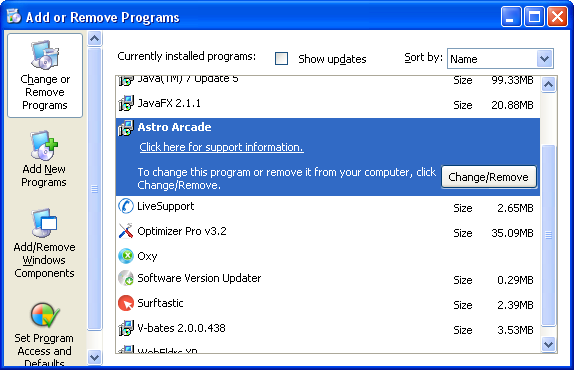
Simply select each application and click Remove. If you are using Windows Vista, Windows 7 or Windows 8, click Uninstall up near the top of that window. When you're done, please close the Control Panel screen.
Remove Astro Arcade related extensions from Google Chrome:
1. Click on Chrome menu button. Go to Tools → Extensions.

2. Click on the trashcan icon to remove Astro Arcade, LyricsSay-1, MediaPlayerV1, HD-Plus 3.5 and other extensions that you do not recognize.

If the removal option is grayed out then read how to remove extensions installed by enterprise policy.

Remove Astro Arcade related extensions from Mozilla Firefox:
1. Open Mozilla Firefox. Go to Tools → Add-ons.

2. Select Extensions. Click Remove button to remove Astro Arcade, LyricsSay-1, MediaPlayerV1, HD-Plus 3.5 and other extensions that you do not recognize.
Remove Astro Arcade related add-ons from Internet Explorer:
1. Open Internet Explorer. Go to Tools → Manage Add-ons. If you have the latest version, simply click on the Settings button.

2. Select Toolbars and Extensions. Click Remove/Disable button to remove the browser add-ons listed above.


Không có nhận xét nào:
Đăng nhận xét