If you keep receiving ads for fake Java updates then your computer is infected with adware. Those pop-up ads are usually very misleading, the latest variants try to scare users into downloading malicious programs using fake "Outdated Java Plugin Detected" pop-ups that are completely fake. Scammers are also using fake Flash Player update web pages to distributed malicious software and adware. So, do not download any Java or Flash 'updates' from unknown websites and pop-ups. Use official websites only. Here's an example of a fake pop-up:
Java Update!
It is recommended that you update Java to the latest version to view this page.
Outdated Java Plugin Detected.
You are currently using a Java Plugin which may be outdated.
How do you know if your PC has been infected with fake Java update virus - and possibly spyware? Luckily there are a number of things to look out for which will help you to identify if your computer has it. Here are some of the things to keep a vigilant eye out for:
- You are receiving pop-up adverts on a regular basis
- Your computer is noticeably slower than it has previously been
- Your internet speed is a lot slower (and it's not the fault of the connection or your internet provider)
But what are you to do if you need to download something and you trust the publisher or manufacturer but you don't want risk installing adware or PUP on your machine? One thing that you can do is to add an extra layer of protection to your system by opening the download first in a sandbox. This piece of software prevents the program from making any changes on your computer and actually tells you in advance what the program would like to do. You will then be given the choice of moving the download out of the sandbox and onto your computer - or if you don't like the look of some of the actions it wants to take, aborting the installation altogether.
You may also want to install Microsoft's up-to-date security patches (always an excellent idea regardless) as these will also add an extra line of defense against PUPs and adware that are installed by 'drive by' downloads. You should also make sure that you are fully up to date with the software companies that you use and have their latest versions installed. The majority of unwanted programs or malware infect you by using something called an exploit kit which has been especially designed to pinpoint vulnerabilities on your machine and in the software that's downloaded onto it. Fake Java update virus is also distributed using exploit kits. It's also promoted using social engineering methods and infected websites.
Programs such as Adobe Flash and in particular Java by Oracle are easy targets for exploit kits which work by targeting out-of-date browser versions and plug-ins – which is exactly why you should ensure you always have the latest versions. And if you get a pop-up saying that you need to update Java, please do not follow the on screen instructions and close the misleading pop-up immediately. Java sofware and Falsh have their own built-in update applications, they do not display pop-ups on your computer when you browse the web.
How to remove the fake Java update virus? Well, first of all, you need to uninstall adware and potentially unwanted programs from your computer. This is easiest done, in the majority of cases, in your computer's Windows 'change or uninstall' function. The bonus is that most adware and PUPs are not actually terribly hard to remove. Unless, of course, your computer is also infected with Trojans and rootkits that try to hide malware presence on the system. Anti-malware or anti-software by reputable publishers will help keep you clean for the future. However as some PUPs create a shortcut on your desktop there are some anti-viruses which will overlook it, thinking it is actually a legitimate program. Obviously this is because the really nasty strains of malware don't normally let you know they're on your machine in the first place.
Adware and PUPs are not classed as malware and they don't usually have worse intentions than trying to direct you to websites of their own choice, fake Java update sites, for instance. However, if you will download and install their software you may end up with even more malware on your computer. Therefore pay attention to the License Agreement when downloading something and don't fall prey to adware and potentially unwanted programs.
To remove fake Java update virus from your computer, please follow the steps in the removal guide below. If you have any questions, please leave a comment below. Good luck and be safe online!
Written by Michael Kaur, http://deletemalware.blogspot.com
Fake Java update virus removal instructions:
1. First of all, download recommended anti-malware software and run a full system scan. It will detect and remove this infection from your computer. You may then follow the manual removal instructions below to remove the leftover traces of this infection. Hopefully you won't have to do that.
2. As this infection is known to be installed by vulnerabilities in out-dated and insecure programs, it is strongly suggested that you use an automatic software update tool to scan for vulnerable programs on your computer.
3. Remove fake Java update adware from your computer using the Add/Remove Programs control panel (Windows XP) or Uninstall a program control panel (Windows 7 and Windows 8).
Go to the Start Menu. Select Control Panel → Add/Remove Programs.
If you are using Windows Vista or Windows 7, select Control Panel → Uninstall a Program.

If you are using Windows 8, simply drag your mouse pointer to the right edge of the screen, select Search from the list and search for "control panel".

Or you can right-click on a bottom left hot corner (formerly known as the Start button) and select Control panel from there.

4. When the Add/Remove Programs or the Uninstall a Program screen is displayed, scroll through the list of currently installed programs and remove the following:
- DefaultTab
- DownloadTerms
- LessTabs
- TidyNetwork.com
- WebCake
- and any other recently installed application
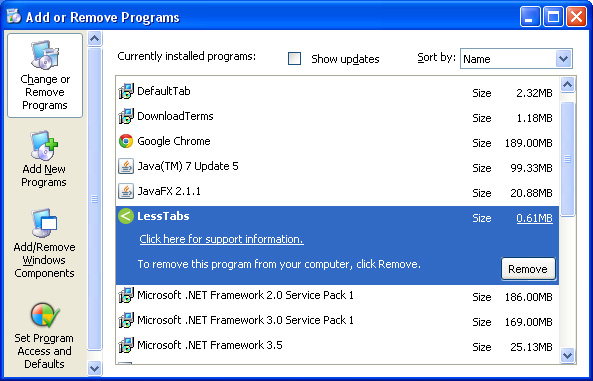
Simply select each application and click Remove. If you are using Windows Vista, Windows 7 or Windows 8, click Uninstall up near the top of that window. When you're done, please close the Control Panel screen.
Remove fake Java update pop ups from Google Chrome:
1. Click on Chrome menu button. Go to Tools → Extensions.

2. Click on the trashcan icon to remove the following extensions:
Remove fake Java update pop ups from Mozilla Firefox:
1. Open Mozilla Firefox. Go to Tools → Add-ons.

2. Select Extensions. Click Remove button to the following extensions. If you can't find the Remove button, then simply click on the Disable button.
Remove fake Java update pop ups from Internet Explorer:
1. Open Internet Explorer. Go to Tools → Manage Add-ons. If you have the latest version, simply click on the Settings button.

2. Select Toolbars and Extensions. Click Remove/Disable button to remove the browser add-ons listed above.




Không có nhận xét nào:
Đăng nhận xét