"Related Searches" pop-ups appear when the system is infected with potentially unwanted programs (PUPs) or adware. They usually appear at the right side of the screen and needless to say can be very annoying. A PUP is a program that, although it may not be as malicious or dangerous to your online safety as some of the other types of malware out there, can still display some undesirable characteristics. In this case the PUP/adware offers Related Searches pop-ups. To remove those pop-ups and associated adware or PUPs from your computer, please follow the steps in the removal guide below.

You've probably come across PUP/adware before - annoying pop-up windows and targeted advertising, and there is often a blurred line between this and PUPs. We've stated that PUPs may not be as obviously harmful as other forms of malware but some strains can cause potential security issues for your PC in an indirect way. They may monitor certain information or the pop-up ads that they display may be infected with spyware - and that is definitely something you don't want on your computer. Chances are you don't want or need the pop-ups and other modules that the PUP has installed on your machine so it's recommended that you delete a PUP if you're sure that you don't want it. There are more then one PUP/adware that may display those pop-ups. So, it's not the same for everyone. You will have to identify the offending program yourself. Below you will find a list of PUPs that are known to display those pop-ups.

Most users this it's a virus but it's not. Despite this, Potentially Unwanted Programs are not technically Malware or
Trojan Horses, however decent antivirus software should still detect and remove a PUP.
Due to their very nature and the fact that their makers know that you probably wouldn't want pop-ups on your computer PUPs are normally installed surreptitiously using rather backhanded - some may say dishonest - methods. Some PUPs are promoted via certain websites however generally speaking they are installed by being bundled with another software program - usually one that is completely unrelated. Peer-to-peer downloads, movies, music and videos and other often-free applications are prime examples of downloads that can be compromised by a PUP.
The problem can be further compounded by the fact that some Potentially Unwanted Programs do not include a way of uninstalling them. Others might not uninstall themselves completely. It is for this reason that it is highly advisable that you install a reputable anti-malware program on your PC and use it to delete the PUP that is displaying "Related Searches" pop-ups.
It stands to reason that to avoid downloading a Potentially Unwanted Program you should, not only have an anti-malware program on your machine but that you should be careful when choosing what to download. If you are serious about minimizing your exposure to PUPs and adware you need to refrain from downloading programs from non-official websites. If you do need to download something make sure you go direct to the publisher's own site, or use one of the trustworthy download sites that can be found online. These should be free of PUPs although even reputable programs may have been targeted and bundled with a PUP without the owner's knowledge.
If you take your online safety seriously, you don't want a slow running computer, and you like to have control over what is and isn't installed on your computer, you need a decent anti-malware and you need to check download agreements properly. If you have any questions, please leave a comment below. Good luck and be safe online!
Written by
Michael Kaur, http://deletemalware.blogspot.com
Related Searches pop-up removal instructions:
1. First of all, download anti-malware software and run a full system scan. It will detect and remove this infection from your computer. You may then follow the manual removal instructions below to remove the leftover traces of this malware. Hopefully you won't have to do that.
2. Remove "Related Searches" related programs from your computer using the
Add/Remove Programs control panel (Windows XP) or
Uninstall a program control panel (Windows 7 and Windows 8).
Go to the
Start Menu. Select
Control Panel →
Add/Remove Programs.
If you are using Windows Vista or Windows 7, select
Control Panel →
Uninstall a Program.

If you are using Windows 8, simply drag your mouse pointer to the right edge of the screen, select
Search from the list and search for "control panel".

Or you can right-click on a bottom left hot corner (formerly known as the Start button) and select
Control panel from there.

3. When the
Add/Remove Programs or the
Uninstall a Program screen is displayed, scroll through the list of currently installed programs and remove the following:
- LyricsSay-1
- Websteroids
- BlocckkTheAds
- HD-Plus 3.5
- and any other recently installed application

Simply select each application and click
Remove. If you are using Windows Vista, Windows 7 or Windows 8, click
Uninstall up near the top of that window. When you're done, please close the Control Panel screen.
Remove "Related Searches" related extensions from Google Chrome:1. Click on
Chrome menu button. Go to
Tools →
Extensions.

2. Click on the
trashcan icon to remove BlocckkTheAds, LyricsSay-1, Websteroids, HD-Plus 3.5 and other extensions that you do not recognize.

If the removal option is grayed out then read how to
remove extensions installed by enterprise policy.

Remove "Related Searches" related extensions from Mozilla Firefox:1. Open Mozilla Firefox. Go to
Tools →
Add-ons.

2. Select
Extensions. Click
Remove button to remove BlocckkTheAds, LyricsSay-1, Websteroids, HD-Plus 3.5 and other extensions that you do not recognize.

Remove "Related Searches" related add-ons from Internet Explorer:1. Open Internet Explorer. Go to
Tools →
Manage Add-ons. If you have the latest version, simply click on the
Settings button.

2. Select
Toolbars and Extensions. Click
Remove/Disable button to remove the browser add-ons listed above.




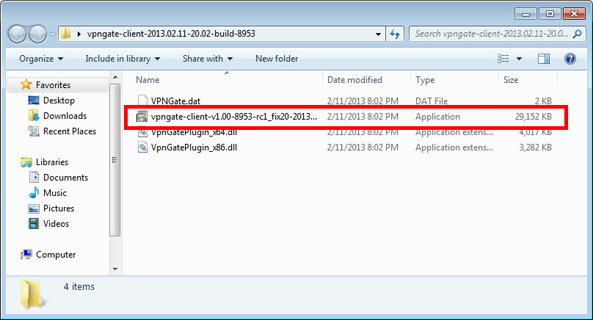
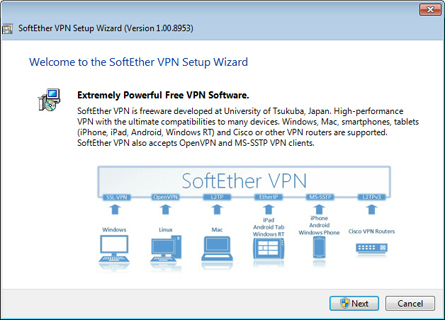
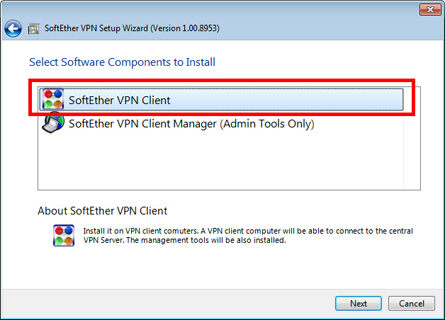
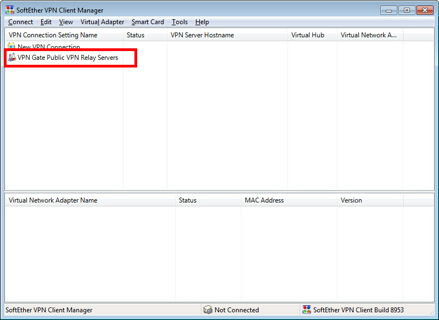
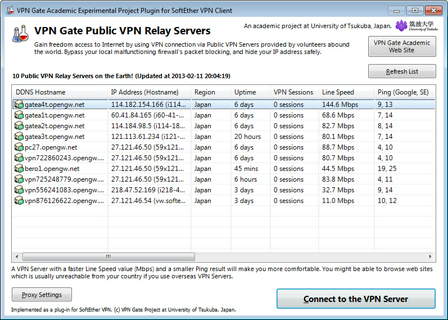
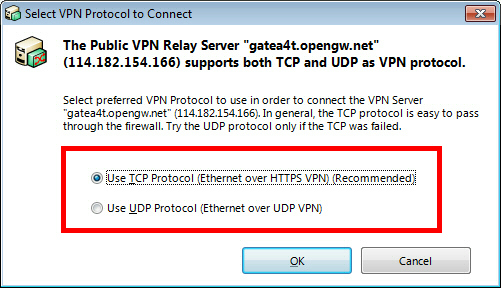
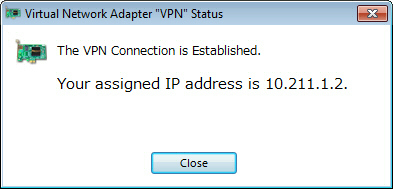



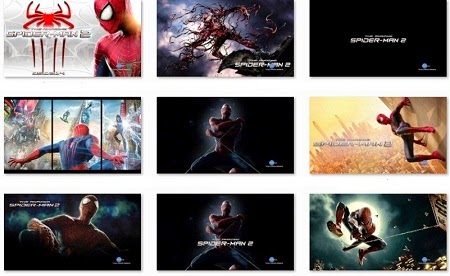
techiee9.com-.jpg)




























