Well before you get too worried, generally speaking it is not a virus but a browser hijacker or potentially unwanted program. Unwanted by whom though you ask – well unwanted by you and to be honest, by the majority of computer users out there.
More often than not such browser hijackers come bundled with free software. The trade off is that you get to use this software for no additional cost but – and here's the kicker - it will display pop-up adverts or install a new toolbar in your default browser, thus changing your homepage or your search engine of choice.
Very often browser hijacker and PUPs also run several processes in the background which has the knock-on effect of slowing down your PC. They are normally installed on your PC without your consent or your knowledge thanks to them having been bundled with software (reputable or otherwise) that you do want. What is more, it can download and install additional malware on your computer, for example spyware like Extended Protection browser extension. It can access your data on all websites and read browsing history but it can also modify your bookmarks detect your physical location and even manage other extensions. Very often, adware is installed with this browser as well, so you may get pop-up ads while surfing the net. Needless to say, it's not just another annoying browser hijacker that can mess up the settings but it can leave your system wide open for various forms of spying and tracking.
So how do you avoid installing RapidSearcher browser hijacker and similar adware/PUP? You need to remain vigilant and only install the software that you do legitimately want by choosing the advanced or custom options when going through the installation process. In a lot of cases the problems stems from the fact that if you do download free programs or applications from the internet – whether it's an upgrade to a reputable program such as Adobe, or a free wallpaper of some kittens, the reality is that you probably don't have a huge amount of interest in redirects to different browsers, pop-up windows telling you you've won $1000 or countless adverts.
We've all seen the boring End User License Agreements and dialogue boxes that are the precursors to downloading what we actually want. Boring aren't they? I don't think anyone is going to disagree with that. But the thing is, many PUPs and browser hijackers including RapidSearcher do actually tell you they're going to be downloaded along with your original software. Granted they might not make a song and dance about it, but if you do take the time to read the text you may well find that by checking or unchecking the combination of tick yes/no and agree/disagree boxes you may well be able to get your hands on your software without getting all of the unwanted 'bonus' programs that come with it.
We're all so used to hitting the 'agree' or 'next' buttons that how many of us can say that we really know what we're unwittingly installing on our own computers? So stay sharp folks. If you have any questions or need help, please leave a comment below.
Written by Michael Kaur, http://deletemalware.blogspot.com
RapidSearcher removal instructions:
1. First of all, download recommended anti-malware software and run a full system scan. It will detect and remove this infection from your computer. You may then follow the manual removal instructions below to remove the leftover traces of this infection. Hopefully you won't have to do that.
2. Remove RapidSearcher related programs from your computer using the Add/Remove Programs control panel (Windows XP) or Uninstall a program control panel (Windows 7 and Windows 8).
Go to the Start Menu. Select Control Panel → Add/Remove Programs.
If you are using Windows Vista or Windows 7, select Control Panel → Uninstall a Program.

If you are using Windows 8, simply drag your mouse pointer to the right edge of the screen, select Search from the list and search for "control panel".

Or you can right-click on a bottom left hot corner (formerly known as the Start button) and select Control panel from there.

3. When the Add/Remove Programs or the Uninstall a Program screen is displayed, scroll through the list of currently installed programs and remove the following:
- WPM17.8.0.3159
- RapidSearcher Browser new tab extension
- IePluginService
- SupTab
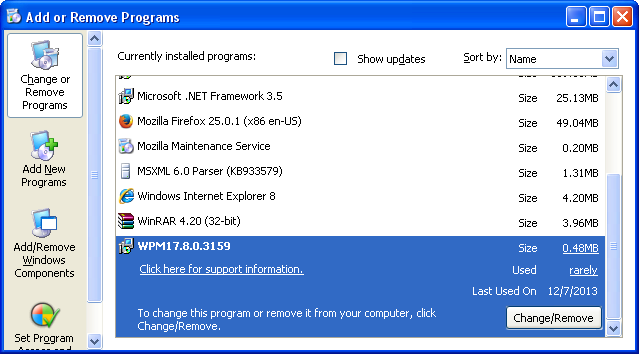
If you are using Windows Vista, Windows 7 or Windows 8, click Uninstall up near the top of that window. When you're done, please close the Control Panel screen.
Remove RapidSearcher from Google Chrome:
1. Click on Chrome menu button. Go to Tools → Extensions.

2. Ensure that the Developer mode checkbox in the top right-hand corner is checked. Go to Chrome extensions directory and delete the folder Extended Protection extension is loaded from.
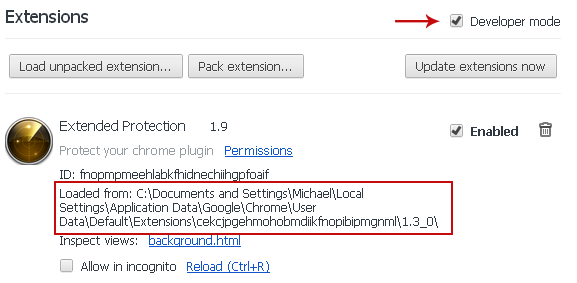
3. Then select Settings. Scroll down the page and click Show advanced settings.

4. Find the Reset browser settings section and click Reset browser settings button.

5. In the dialog that appears, click Reset. Close Chrome.
6. Right-click Google Chrome shortcut you are using to open your web browser and select Properties.
7. Select Shortcut tab and remove "http://rapid-searcher.com...." from the Target field and click OK to save changes. Basically, there should be only the path to Chrome executable file.
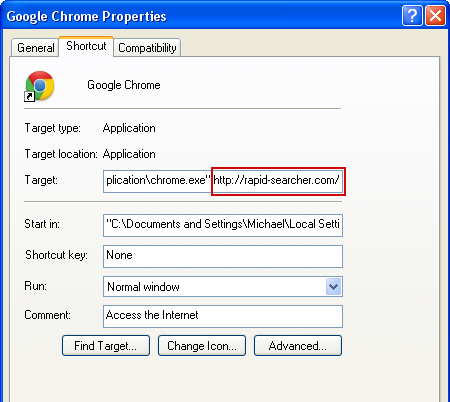
Remove RapidSearcher from Mozilla Firefox:
1. Open Mozilla Firefox. In the URL address bar, type about:config and hit Enter.
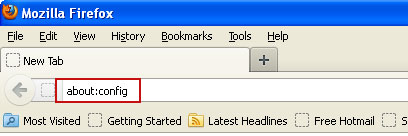
Click I'll be careful, I promise! to continue.
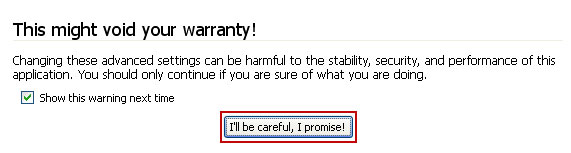
In the search filter at the top, type: rapid-searcher
Now, you should see all the preferences that were changed by RapidSearcher. Right-click on the preference and select Reset to restore default value. Reset all found preferences!
4. Right-click the Mozilla Firefox shortcut you are using to open your web browser and select Properties.
5. Select Shortcut tab and remove "http://rapid-searcher.com...." from the Target field and click OK to save changes. Basically, there should be only the path to Firefox executable file.
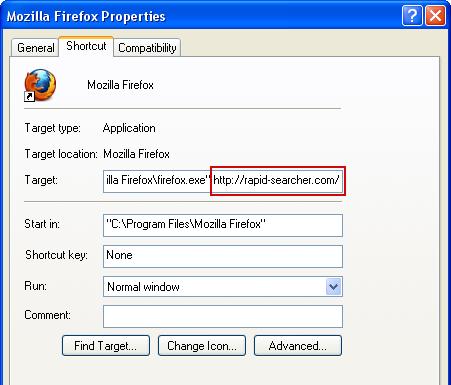
Remove RapidSearcher from Internet Explorer:
1. Open Internet Explorer. Go to Tools → Manage Add-ons.

2. Select Search Providers. First of all, choose Live Search search engine and make it your default web search provider (Set as default).
3. Select RapidSearcher and click Remove to remove it. Close the window.
4. Right-click the Internet Explorer shortcut you are using to open your web browser and select Properties.
5. Select Shortcut tab and remove "http://rapid-searcher.com...." from the Target field and click OK to save changes. Basically, there should be only the path to Internet Explorer executable file.

6. Finally, go to Tools → Internet Options and restore your home page to default. That's it!



Không có nhận xét nào:
Đăng nhận xét